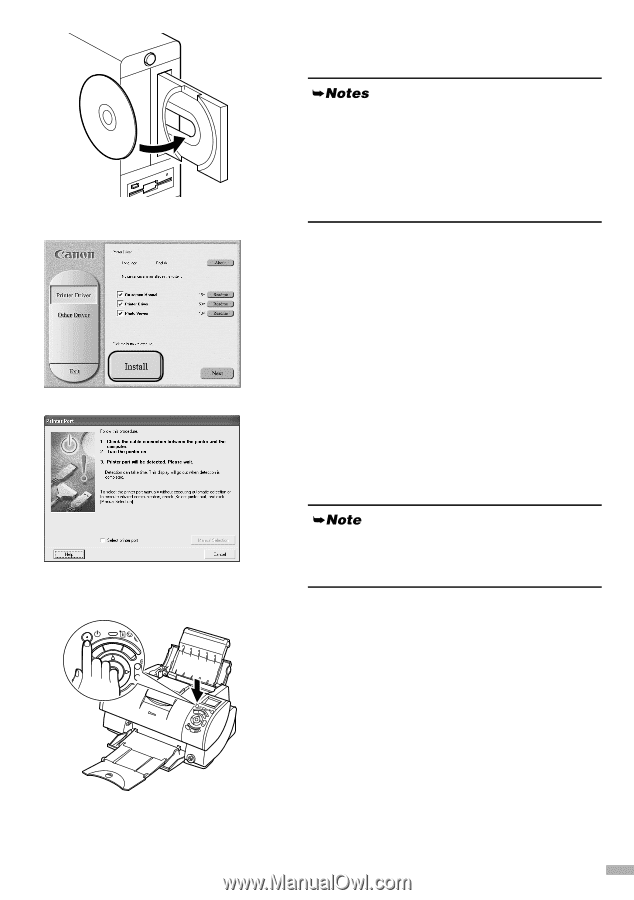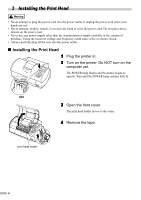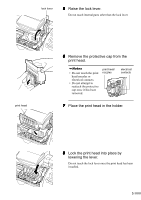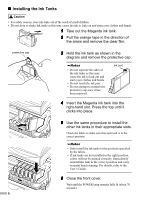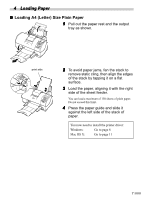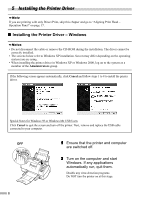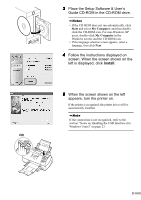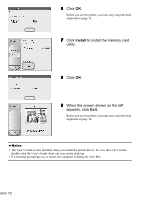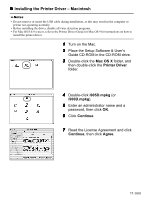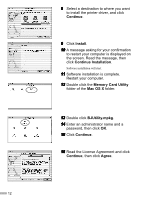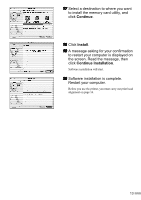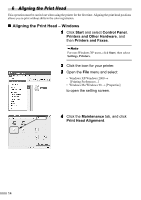Canon i900D i900D Quick Start Guide - Page 11
Place the Setup Software & User's
 |
View all Canon i900D manuals
Add to My Manuals
Save this manual to your list of manuals |
Page 11 highlights
3 Place the Setup Software & User's Guide CD-ROM in the CD-ROM drive. • If the CD-ROM does not run automatically, click Start and select My Computer, and then doubleclick the CD-ROM icon. For non-Windows XP users, double-click My Computer in the Windows screen, and the CD-ROM icon. • If the language selection screen appears, select a language, then click Next. 4 Follow the instructions displayed on screen. When the screen shown on the left is displayed, click Install. 5 When the screen shown on the left appears, turn the printer on. If the printer is recognized, the printer driver will be automatically installed. If the connection is not recognized, refer to the section "Notes on Handling the USB Interface (for Windows Users)" on page 23. ON 9