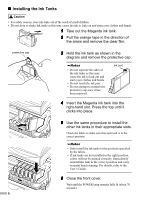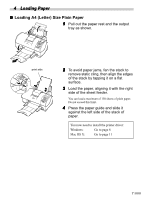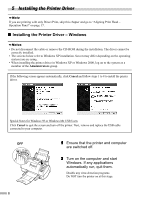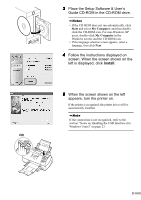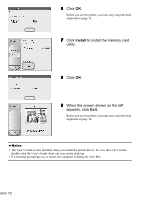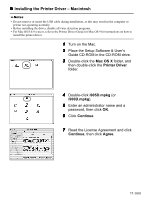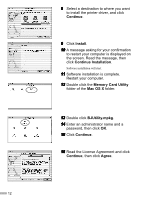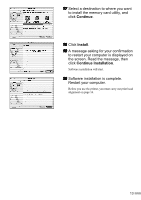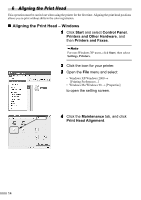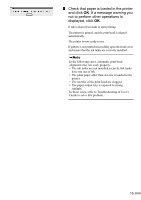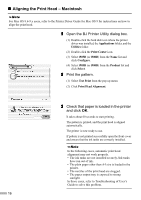Canon i900D i900D Quick Start Guide - Page 13
Installing the Printer Driver - Macintosh - software
 |
View all Canon i900D manuals
Add to My Manuals
Save this manual to your list of manuals |
Page 13 highlights
„ Installing the Printer Driver - Macintosh • Do not remove or insert the USB cable during installation, as this may result in the computer or printer not operating normally. • Before installing the driver, disable all virus detection programs. • For Mac OS 8.6-9.x users, refer to the Printer Driver Guide for Mac OS 9 for instructions on how to install the printer driver. 1 Turn on the Mac. 2 Place the Setup Software & User's Guide CD-ROM in the CD-ROM drive. 3 Double-click the Mac OS X folder, and then double-click the Printer Driver folder. 4 Double-click i905D.mpkg (or i900D.mpkg). 5 Enter an administrator name and a password, then click OK. 6 Click Continue. 7 Read the License Agreement and click Continue, then click Agree. 11
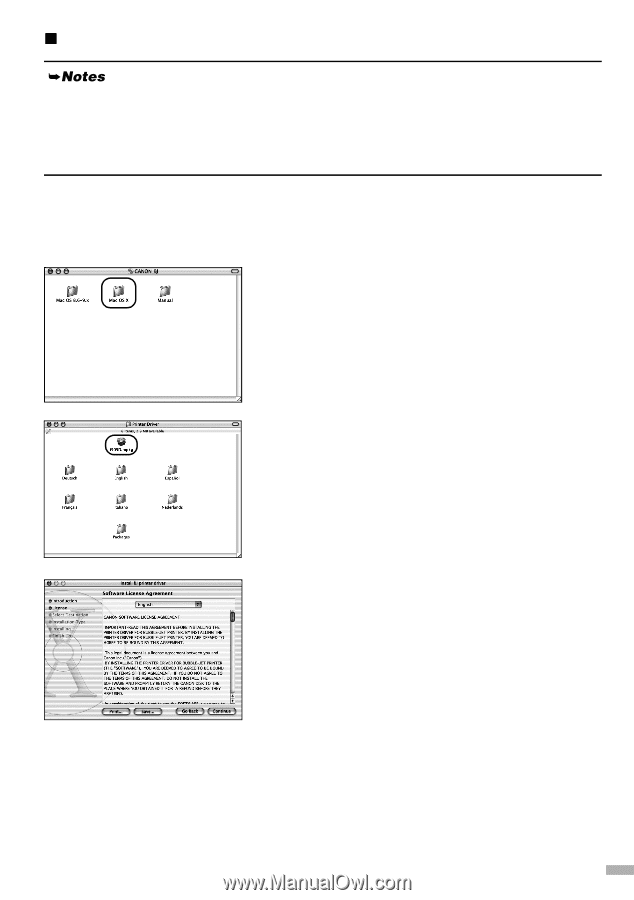
11
Installing the Printer Driver – Macintosh
1
Turn on the Mac.
2
Place the Setup Software & User’s
Guide CD-ROM in the CD-ROM drive.
3
Double-click the
Mac OS X
folder, and
then double-click the
Printer Driver
folder.
4
Double-click
i905D.mpkg
(or
i900D.mpkg
).
5
Enter an administrator name and a
password, then click
OK
.
6
Click
Continue
.
7
Read the License Agreement and click
Continue
, then click
Agree
.
•
Do not remove or insert the USB cable during installation, as this may result in the computer or
printer not operating normally.
•
Before installing the driver, disable all virus detection programs.
•
For Mac OS 8.6-9.x users, refer to the Printer Driver Guide for Mac OS 9 for instructions on how to
install the printer driver.