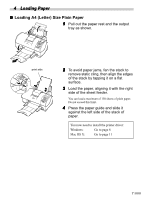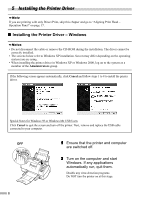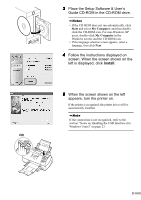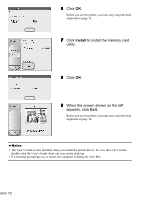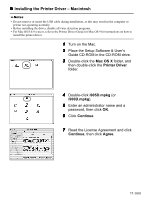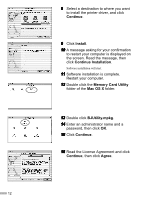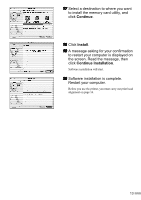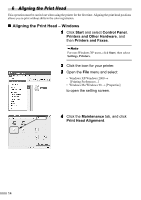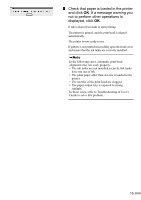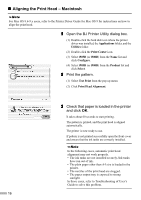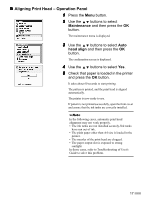Canon i900D i900D Quick Start Guide - Page 14
Continue, Install, Continue Installation, Memory Card Utility, Mac OS X, BJUtility.mpkg, Agree - mac driver
 |
View all Canon i900D manuals
Add to My Manuals
Save this manual to your list of manuals |
Page 14 highlights
8 Select a destination to where you want to install the printer driver, and click Continue. 9 Click Install. 10 A message asking for your confirmation to restart your computer is displayed on the screen. Read the message, then click Continue Installation. Software installation will start. 11 Software installation is complete. Restart your computer. 12 Double click the Memory Card Utility folder of the Mac OS X folder. 13 Double click BJUtility.mpkg. 14 Enter an administrator name and a password, then click OK. 15 Click Continue. 16 Read the License Agreement and click Continue, then click Agree. 12
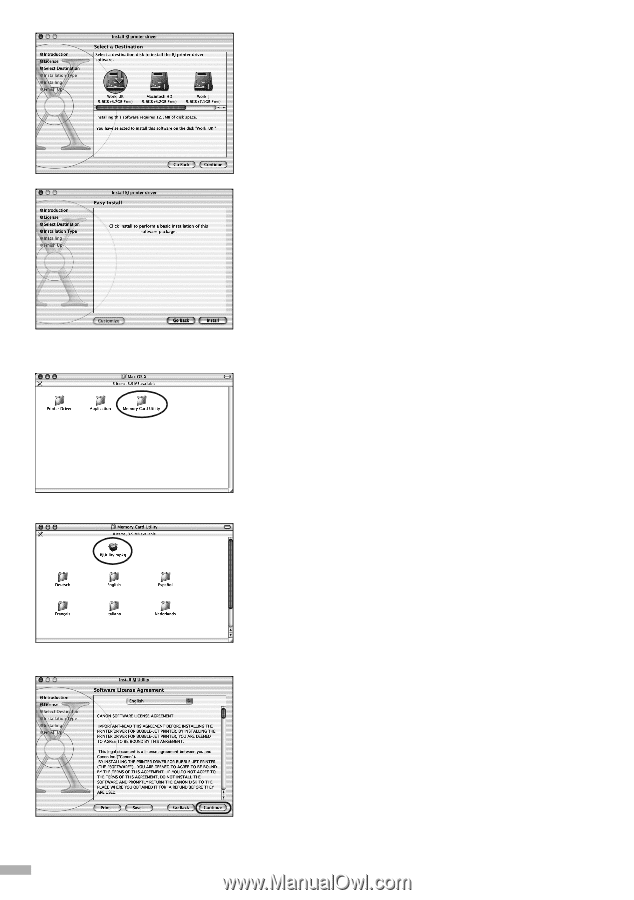
12
8
Select a destination to where you want
to install the printer driver, and click
Continue
.
9
Click
Install
.
10
10
10
10
A message asking for your confirmation
to restart your computer is displayed on
the screen. Read the message, then
click
Continue Installation
.
Software installation will start.
11
11
11
11
Software installation is complete.
Restart your computer.
12
12
12
12
Double click the
Memory Card Utility
folder of the
Mac OS X
folder.
13
13
13
13
Double click
BJUtility.mpkg
.
14
14
14
14
Enter an administrator name and a
password, then click
OK
.
15
15
15
15
Click
Continue
.
16
16
16
16
Read the License Agreement and click
Continue
, then click
Agree
.