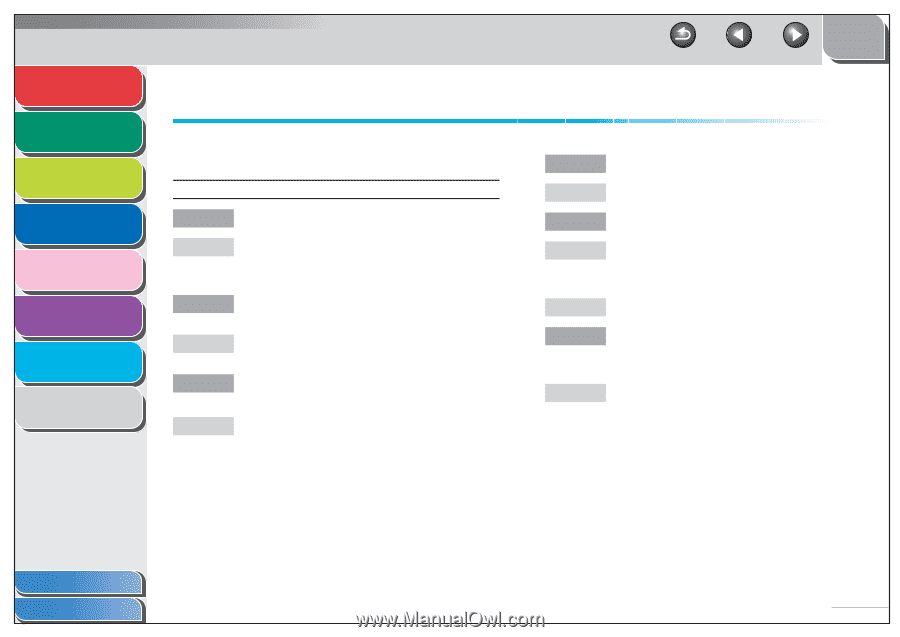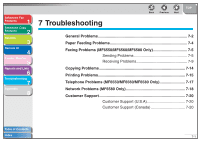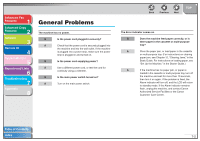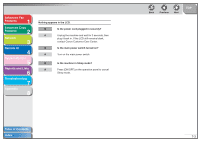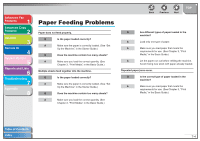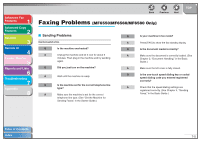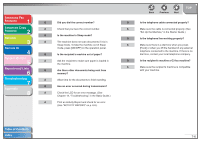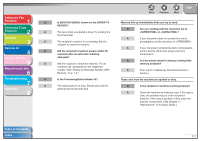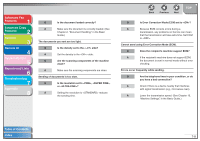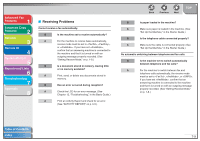Canon imageCLASS MF6530 imageCLASS MF6500 Series Advanced Guide - Page 104
Faxing Problems (MF6550/MF6560/MF6580 Only), Sending Problems
 |
View all Canon imageCLASS MF6530 manuals
Add to My Manuals
Save this manual to your list of manuals |
Page 104 highlights
Advanced Fax Features 1 Advanced Copy Features 2 Network 3 Remote UI 4 System Monitor 5 Reports and Lists 6 Troubleshooting 7 Appendix 8 Back Previous Next TOP Faxing Problems (MF6550/MF6560/MF6580 Only) ■ Sending Problems Cannot send a fax. Q Is the machine overheated? A Unplug the machine and let it cool for about 5 minutes. Then plug in the machine and try sending again. Q Did you just turn on the machine? A Wait until the machine is ready. Q Is the machine set for the correct telephone line type? A Make sure the machine is set for the correct telephone line type. (See "Set the Machine for Sending Faxes," in the Starter Guide.) Q Is your machine in fax mode? A Press [FAX] to show the fax standby display. Q Is the document loaded correctly? A Make sure the document is correctly loaded. (See Chapter 2, "Document Handling," in the Basic Guide.) A Make sure the left cover is fully closed. Q Is the one-touch speed dialing key or coded speed dialing code you entered registered correctly? A Check that the speed dialing settings are registered correctly. (See Chapter 4, "Sending Faxes," in the Basic Guide.) Table of Contents Index 7-5