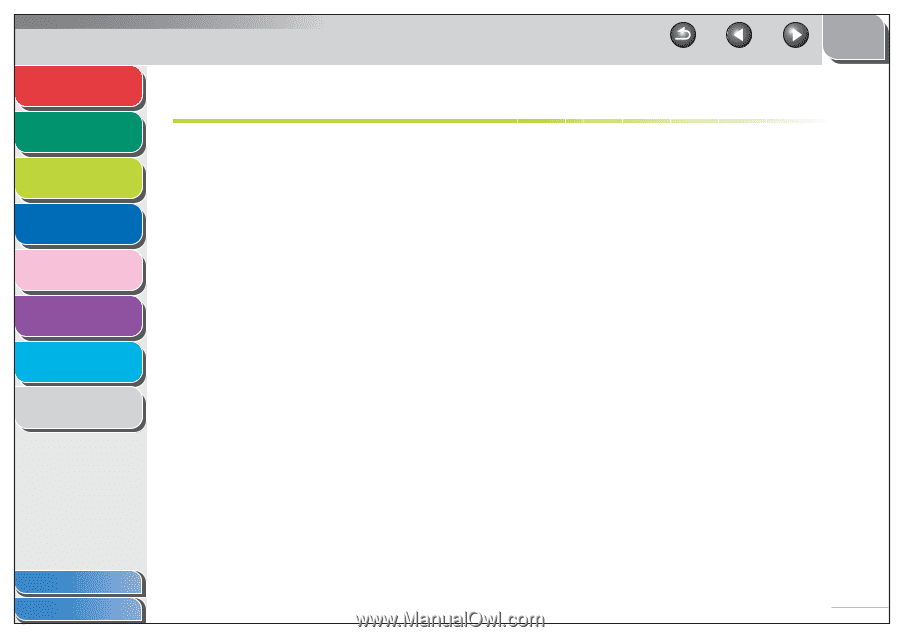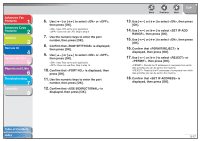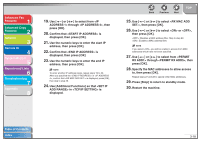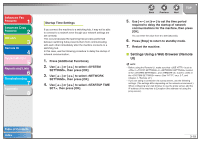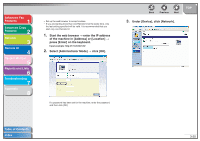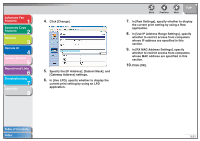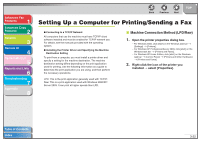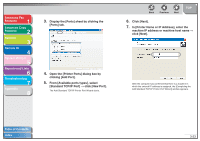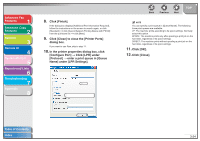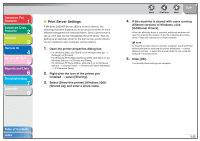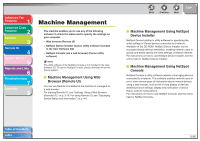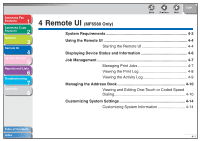Canon imageCLASS MF6530 imageCLASS MF6500 Series Advanced Guide - Page 63
Setting Up a Computer for Printing/Sending a Fax, Machine Connection Method (LPD/Raw) - driver windows 7
 |
View all Canon imageCLASS MF6530 manuals
Add to My Manuals
Save this manual to your list of manuals |
Page 63 highlights
Advanced Fax Features 1 Advanced Copy Features 2 Network 3 Remote UI 4 System Monitor 5 Reports and Lists 6 Troubleshooting 7 Appendix 8 Back Previous Next TOP Setting Up a Computer for Printing/Sending a Fax ● Connecting to a TCP/IP Network All computers that use the machine must have TCP/IP client software installed and must be enabled for TCP/IP network use. For details, see the manuals provided with the operating system. ● Installing the Printer Driver and Specifying the Machine Destination Setting To print from a computer, you must install a printer driver and specify a setting for the machine destination. The machine destination setting differs depending on the print application used for printing. Use the following information as a guide to determine the print application you are using, and then perform the necessary operations. LPD: This is the print application generally used with TCP/IP. Raw: This is a print application used with Windows 2000/XP/ Server 2003. It can print at higher speeds than LPD. ■ Machine Connection Method (LPD/Raw) 1. Open the printer properties dialog box. - For Windows 2000, click [Start] on the Windows task bar → [Settings] → [Printers]. - For Windows XP Professional/Server 2003, click [start] on the Windows task bar → [Printers and Faxes]. - For Windows XP Home Edition, click [start] on the Windows task bar → [Control Panel] → [Printers and Other Hardware] → [Printers and Faxes]. 2. Right-click the icon of the printer you installed → select [Properties]. Table of Contents Index 3-22