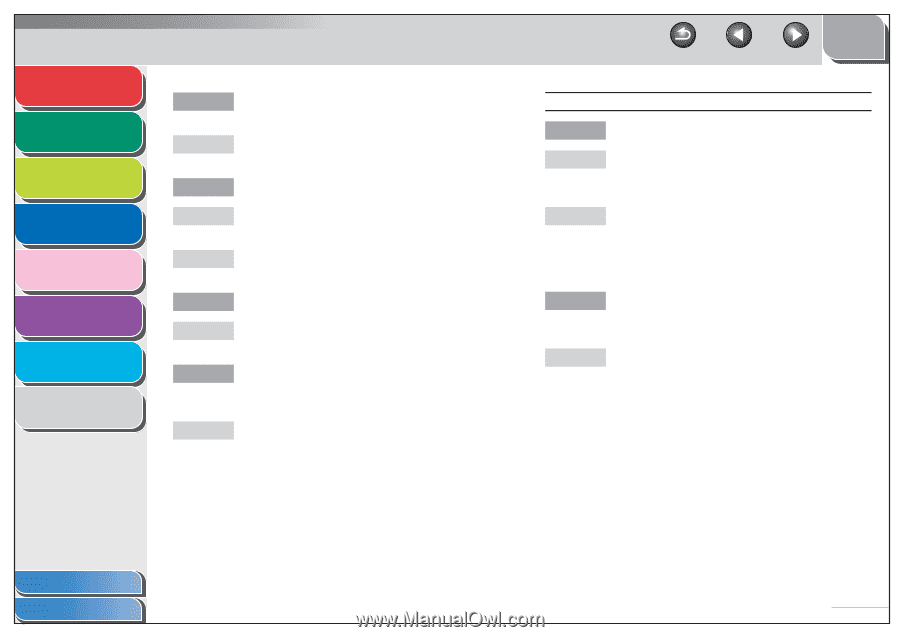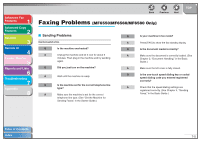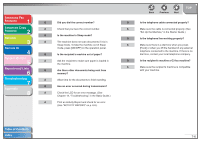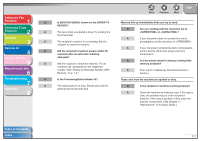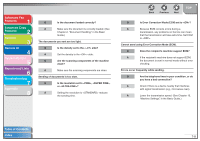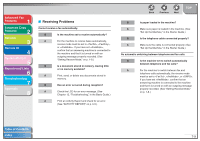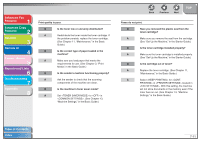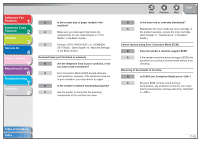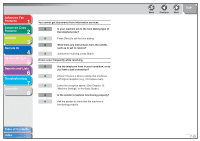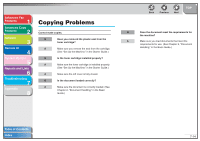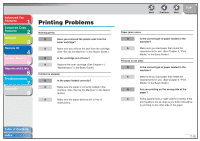Canon imageCLASS MF6530 imageCLASS MF6500 Series Advanced Guide - Page 109
Machine Settings, in the Basic Guide
 |
View all Canon imageCLASS MF6530 manuals
Add to My Manuals
Save this manual to your list of manuals |
Page 109 highlights
Advanced Fax Features 1 Advanced Copy Features 2 Network 3 Remote UI 4 System Monitor 5 Reports and Lists 6 Troubleshooting 7 Appendix 8 Back Previous Next TOP Q Is a document stored in memory, leaving little or no memory available? A Print, send, or delete any documents stored in memory. Q Has an error occurred during reception? Cannot receive a document manually. Q Is the machine set to receive manually? A For the machine to receive faxes manually, receive mode must be set to . (See "Setting Receive Mode," on p. 1-8.) A Check the LCD for an error message. (See Chapter 12, "Troubleshooting," in the Basic Guide.) A Print an Activity Report and check for an error. (See "ACTIVITY REPORT," on p. 6-5.) A If you set to in located in , the machine will receive faxes automatically even when the receive mode is set to . (See Chapter 13, "Machine Settings," in the Basic Guide.) Q Is paper loaded in the machine? A Make sure paper is loaded in the machine. (See "Set Up the Machine," in the Starter Guide.) Q Can the sender's machine send the CNG signal, which tells your machine that the incoming call is a fax call? Q Have you disconnected the call by pressing [Start] or dialing the remote reception ID after hanging up? A Always press [Start] or dial the remote reception ID before hanging up. Otherwise you will disconnect the call. A Some machines cannot send this signal. In such cases, receive the fax manually. Table of Contents Index 7-10