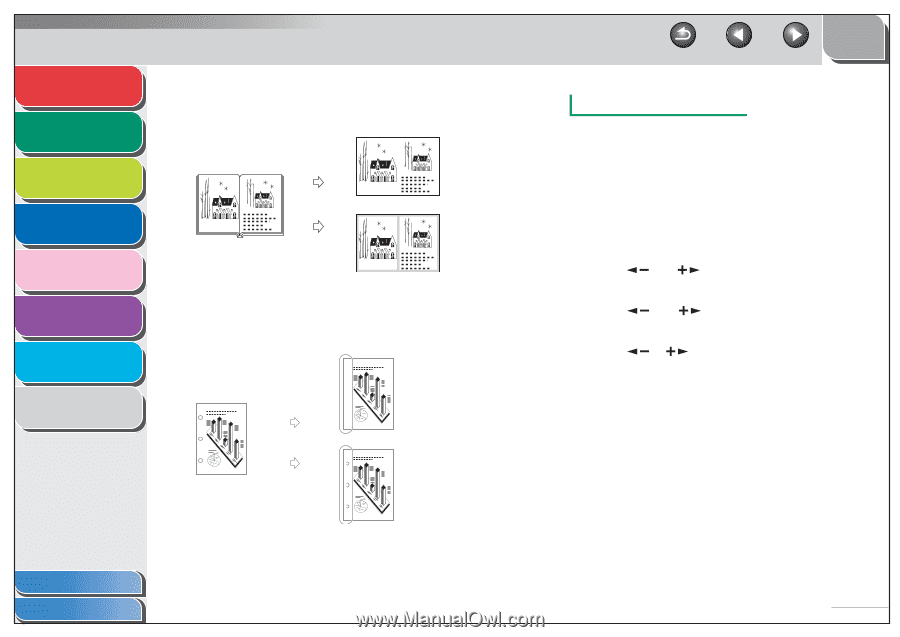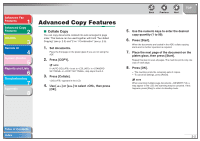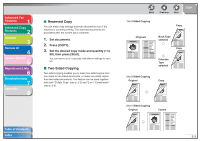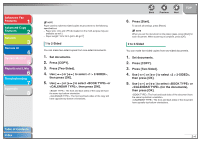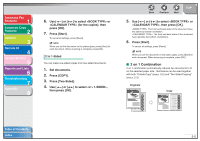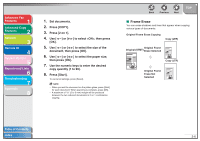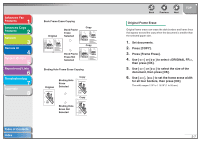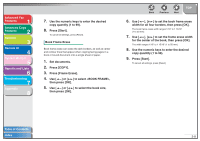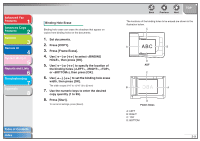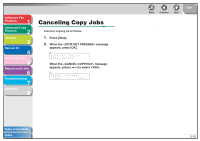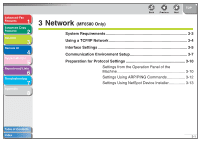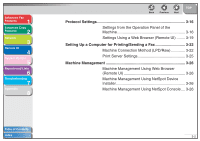Canon imageCLASS MF6530 imageCLASS MF6500 Series Advanced Guide - Page 38
Press [Frame Erase]., Original Frame Erase
 |
View all Canon imageCLASS MF6530 manuals
Add to My Manuals
Save this manual to your list of manuals |
Page 38 highlights
Advanced Fax Features 1 Advanced Copy Features 2 Network 3 Remote UI 4 System Monitor 5 Reports and Lists 6 Troubleshooting 7 Appendix 8 Book Frame Erase Copying Original Book Frame Erase Selected Copy Book Frame Erase Not Selected Copy Binding Hole Frame Erase Copying Original Binding Hole Erase Selected Copy Copy Binding Hole Erase Not Selected Table of Contents Index Back Previous Next TOP Original Frame Erase Original frame erase can erase the dark borders and frame lines that appear around the copy when the document is smaller than the selected paper size. 1. Set documents. 2. Press [COPY]. 3. Press [Frame Erase]. 4. Use [ ] or [ ] to select , then press [OK]. 5. Use [ ] or [ ] to select the size of the document, then press [OK]. 6. Use [ ], [ ] to set the frame erase width for all four borders, then press [OK]. The width ranges 1/16" to 1 15/16" (1 to 50 mm). 2-7