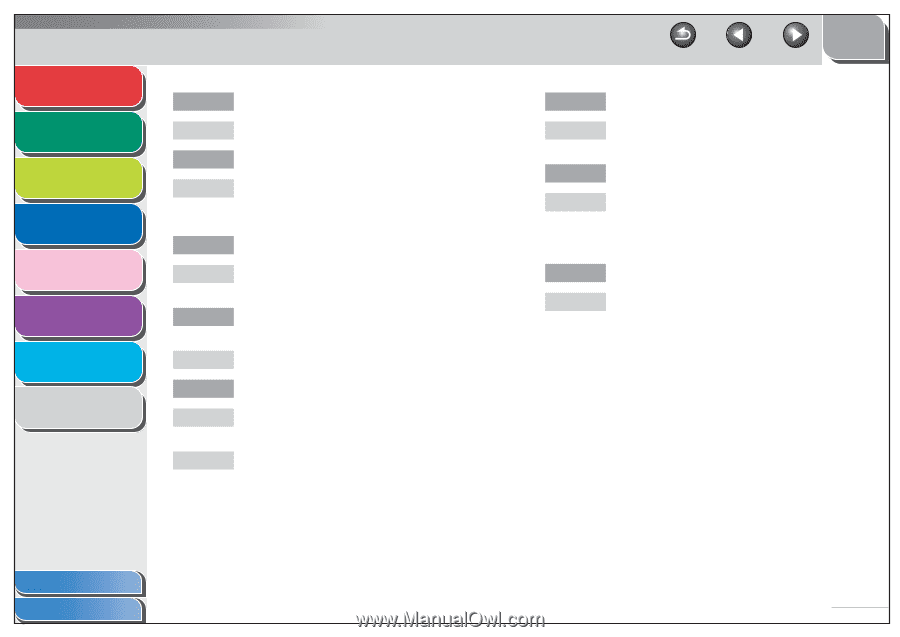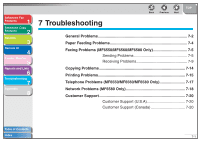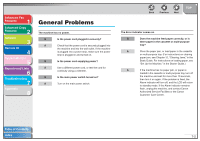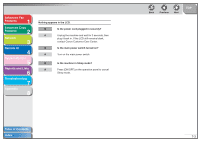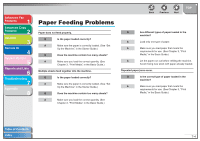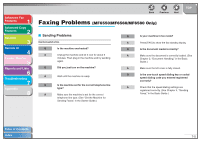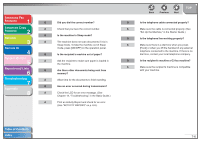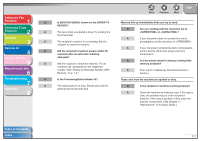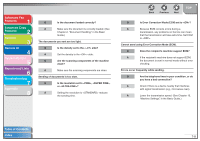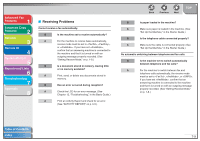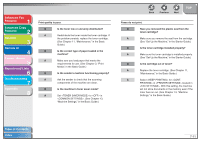Canon imageCLASS MF6530 imageCLASS MF6500 Series Advanced Guide - Page 105
Set Up the Machine, in the Starter Guide., Troubleshooting
 |
View all Canon imageCLASS MF6530 manuals
Add to My Manuals
Save this manual to your list of manuals |
Page 105 highlights
Advanced Fax Features 1 Advanced Copy Features 2 Network 3 Remote UI 4 System Monitor 5 Reports and Lists 6 Troubleshooting 7 Appendix 8 Q Did you dial the correct number? A Check that you have the correct number. Q Is the machine in Sleep mode? A The machine does not scan documents if it is in Sleep mode. To take the machine out of Sleep mode, press [ON/OFF] on the operation panel. Q Is the recipient's machine out of paper? A Ask the recipient to make sure paper is loaded in the machine. Q Are there other documents being sent from memory? A Allow time for the documents to finish sending. Q Has an error occurred during transmission? A Check the LCD for an error message. (See Chapter 12, "Troubleshooting," in the Basic Guide.) A Print an Activity Report and check for an error. (See "ACTIVITY REPORT," on p. 6-5.) Back Previous Next TOP Q Is the telephone cable connected properly? A Make sure the cable is connected properly. (See "Set Up the Machine," in the Starter Guide.) Q Is the telephone line working properly? A Make sure there is a dial tone when you press [Hook] or when you lift the handset of any external telephone connected to the machine. If there is no dial tone, contact your local telephone company. Q Is the recipient's machine a G3 fax machine? A Make sure the recipient's machine is compatible with your machine. Table of Contents Index 7-6