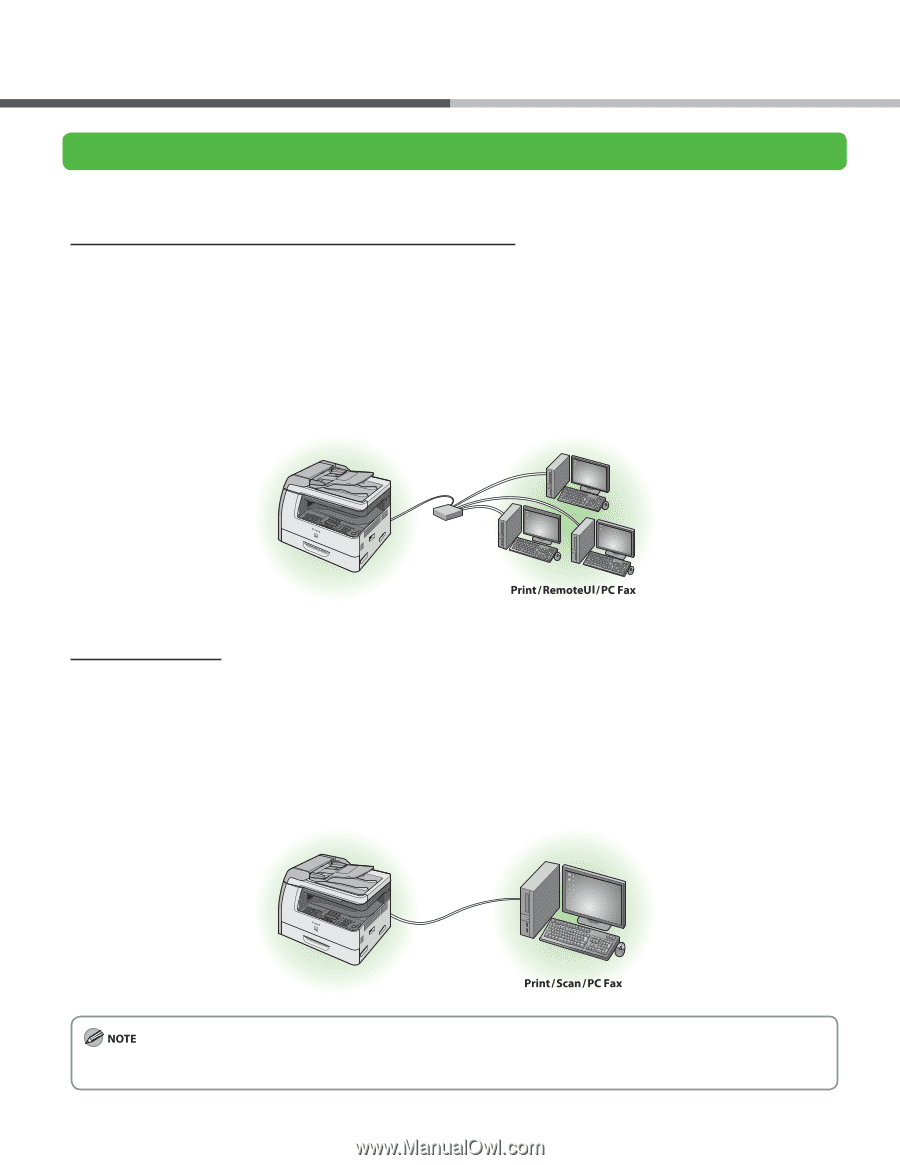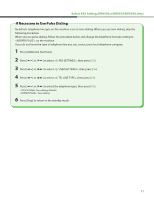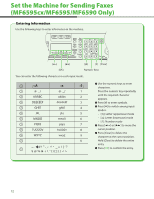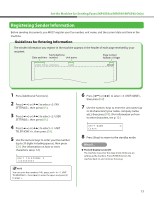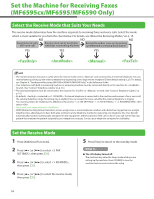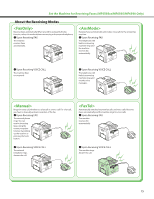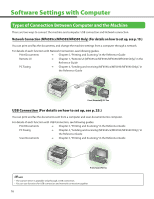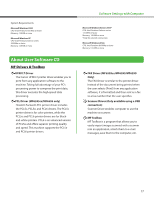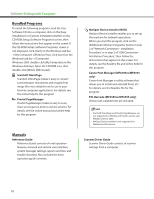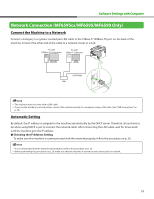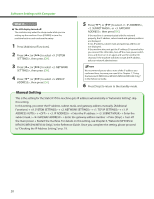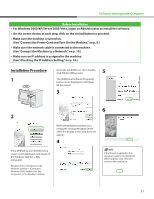Canon imageCLASS MF6595cx imageCLASS MF6500 Series Starter Guide - Page 18
Software Settings with Computer, Types of Connection Between Computer and the Machine
 |
View all Canon imageCLASS MF6595cx manuals
Add to My Manuals
Save this manual to your list of manuals |
Page 18 highlights
Software Settings with Computer Types of Connection Between Computer and the Machine There are two ways to connect the machine and computer: USB connection and Network connection. Network Connection (MF6595cx/MF6595/MF6590 Only) (For details on how to set up, see p. 19.) You can print and fax the documents, and change the machine settings from a computer through a network. For details of each function with Network Connection, see following guides. Print Documents → Chapter 5, "Printing and Scanning," in the Reference Guide Remote UI → Chapter 7, "Remote UI (MF6595cx/MF6595/MF6590/MF6540 Only)," in the Reference Guide PC Faxing → Chapter 4, "Sending and receiving (MF6595cx/MF6595/MF6590 Only)," in the Reference Guide USB Connection (For details on how to set up, see p. 25.) You can print and fax the documents sent from a computer and scan documents into computer. For details of each function with USB Connection, see following guides. Print Documents → Chapter 5, "Printing and Scanning," in the Reference Guide PC Faxing → Chapter 4, "Sending and receiving (MF6595cx/MF6595/MF6590 Only)," in the Reference Guide Scan Documents → Chapter 5, "Printing and Scanning," in the Reference Guide - The scanner driver is available only through a USB connection. - You can use functions for USB connection and network connection together. 16