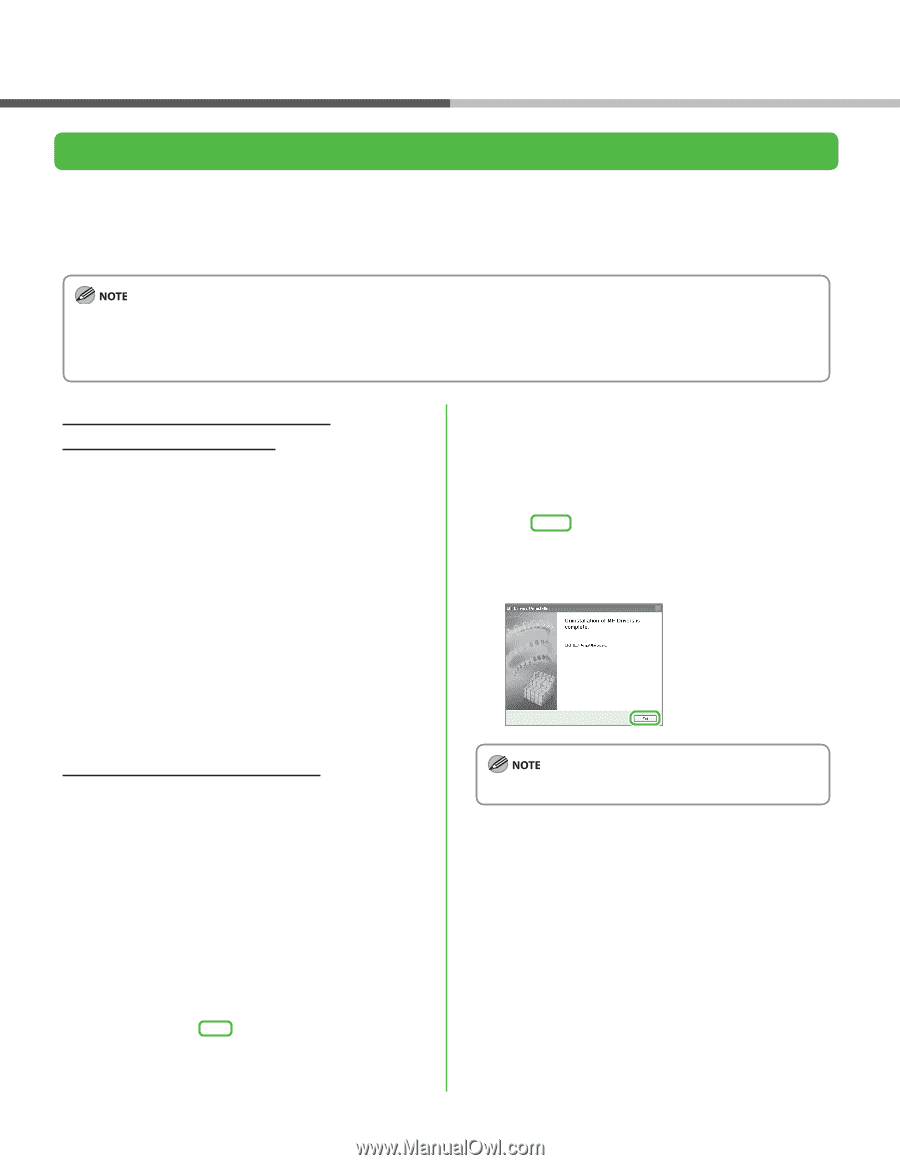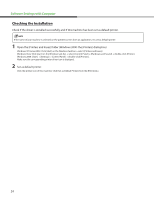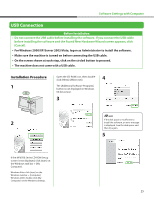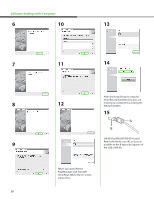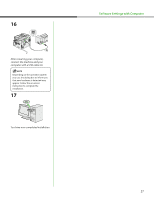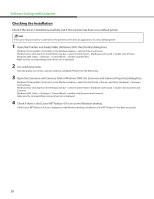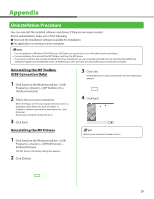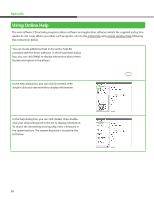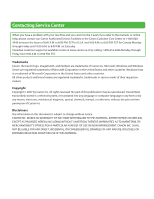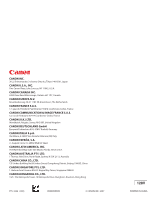Canon imageCLASS MF6595cx imageCLASS MF6500 Series Starter Guide - Page 31
Appendix, Uninstallation Procedure, Uninstalling the MF Toolbox (USB Connection Only)
 |
View all Canon imageCLASS MF6595cx manuals
Add to My Manuals
Save this manual to your list of manuals |
Page 31 highlights
Appendix Uninstallation Procedure You can uninstall the installed software and drivers if they are no longer needed. Before uninstallation, make sure of the following: ● You have the installation software available for installation. ● No application is running on your computer. - For uninstallation in Windows 2000/XP/Server 2003/Vista, you must be the user with administrative privileges. - For uninstallation, first uninstall the MF Toolbox, and then the MF drivers. - If you want to remove the manuals installed from [Easy Installation], you can manually uninstall them by selecting the [Additional Software Programs] on the MF6500 Series CD-ROM Setup screen and click the [Uninstall] button for Manual Uninstaller. Uninstalling the MF Toolbox (USB Connection Only) 1 Click [start] on the Windows task bar → [(All) Programs] → [Canon] → [MF Toolbox 4.9] → [Toolbox Uninstall]. 2 Follow the on-screen instructions. When the Repair or Remove program selection screen is displayed, check [Remove], then click [Next >]. If asked to confirm removal of an application etc., click [Remove]. Restart your computer if asked to do so. 3 Click [Exit]. 3 Click [Yes]. Uninstallation proceeds automatically and next dialog box appears. 4 Click [Exit]. Uninstalling the MF Drivers 1 Click [start] on the Windows task bar → [(All) Programs] → [Canon] → [MF6500 Series] → [Uninstall Drivers]. The [MF Drivers Uninstaller] dialog box appears. 2 Click [Delete]. Restart your computer if asked to do so. 29