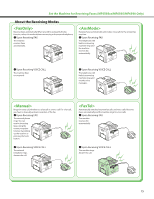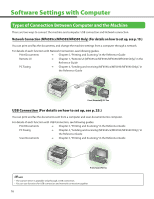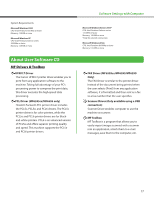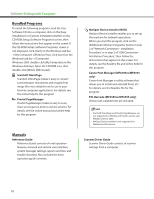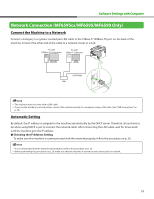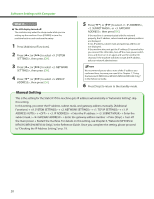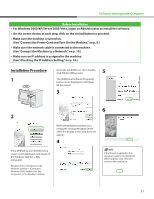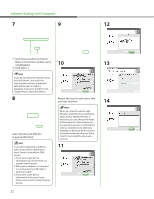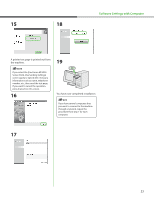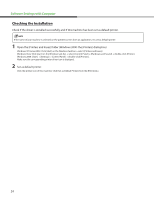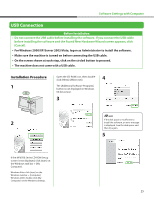Canon imageCLASS MF6595cx imageCLASS MF6500 Series Starter Guide - Page 22
Manual Setting, <1. TCP/IP SETTINGS>
 |
View all Canon imageCLASS MF6595cx manuals
Add to My Manuals
Save this manual to your list of manuals |
Page 22 highlights
Software Settings with Computer ● The LCD display turned off: The machine may enter the sleep mode while you are setting up the machine. Press [POWER] to turn the machine back on and continue the setup. 1 Press [Additional Functions]. 2 Press [ ] or [ ] to select , then press [OK]. 3 Press [ ] or [ ] to select , then press [OK]. 4 Press [ ] or [ ] to select , then press [OK]. 5 Press [ ] or [ ] to select , , or , then press [OK]. If the machine is communicated with the network properly, the IP address, subnet mask and gateway address are displayed. If not, IP address, subnet mask and gateway address are not displayed. If the machine does not get the IP address 30 seconds after you connect the LAN cable, turn off the main power switch once, and then turn it on again and wait for another 90 seconds. If the machine still does not get the IP address, ask your network administrator. We recommend you to take a note of the IP address you confirmed here, because you need it for Chapter 7, "Using the Remote UI (MF6595cx/MF6595/MF6590/MF6540 Only)," in the Reference Guide. 6 Press [Stop] to return to the standby mode. Manual Setting This is the setting for the Static IP. If the machine gets IP address automatically in "Automatic Setting", skip this setting. In this setting, you enter the IP address, subnet mask, and gateway address manually. [Additional Functions] → → → → → → → Enter the IP address → → Enter the subnet mask → → Enter the gateway address number → Press [Stop] → Turn off the main power → Restart the machine. For details on this setting, see Chapter 6, "Network (MF6595cx/ MF6595/MF6590/MF6540 Only)," in the Reference Guide. Once you complete the setting, please proceed to "Checking the IP Address Setting," on p. 19. 20