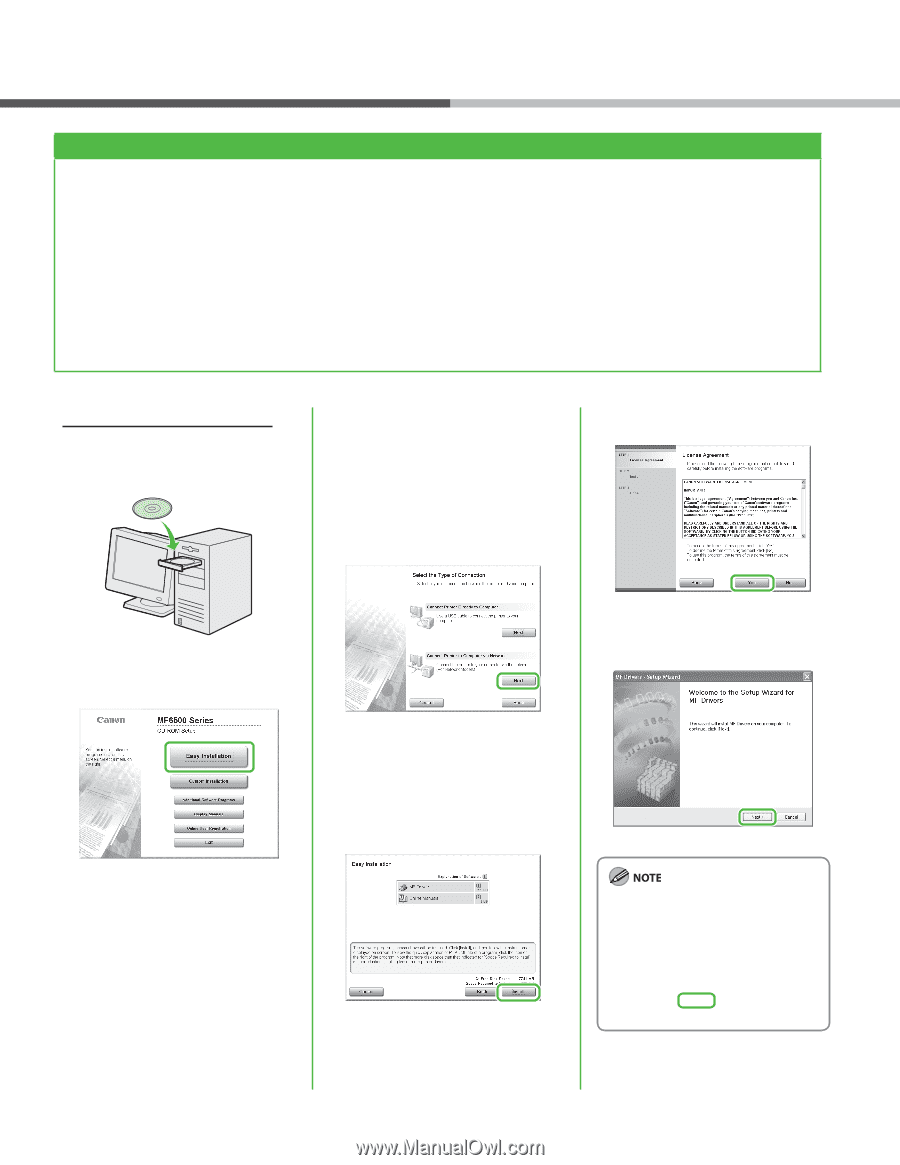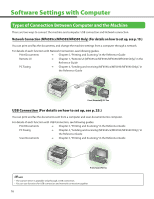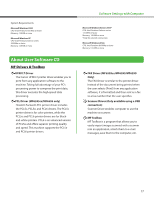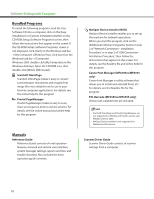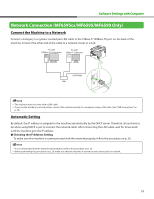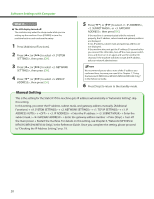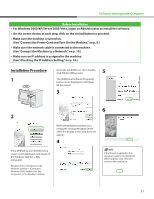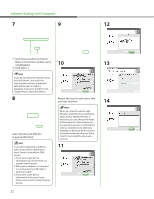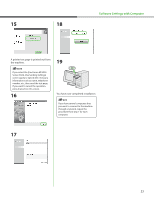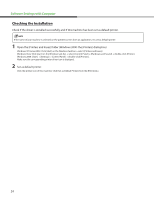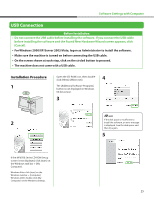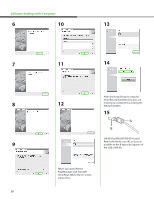Canon imageCLASS MF6595cx imageCLASS MF6500 Series Starter Guide - Page 23
Installation Procedure
 |
View all Canon imageCLASS MF6595cx manuals
Add to My Manuals
Save this manual to your list of manuals |
Page 23 highlights
Software Settings with Computer Before Installation • For Windows 2000/XP/Server 2003/Vista, logon as Administrator to install the software. • On the screen shown at each step, click on the circled button to proceed. • Make sure the machine is turned on. (See "Connect the Power Cord and Turn On the Machine," on p. 8.) • Make sure the network cable is connected to the machine. (See "Connect the Machine to a Network," on p. 19.) • Make sure an IP address is assigned to the machine. (See "Checking the IP Address Setting," on p. 19.) Installation Procedure 1 Open the CD-ROM icon, then doubleclick [MInst] ([MInst.exe]). 5 The [Additional Software Programs] button is not displayed on Windows 64-bit version. 3 6 2 While installing the software on a computer running Windows Server 2003, the display in this step does not appear. 4 If the MF6500 Series CD-ROM Setup screen is not displayed, click [start] on the Windows task bar → [My Computer]. Windows Vista: click [start] on the Windows task bar → [Computer]. Windows 2000: double-click [My Computer] on the Windows desktop. If the firewall is applied to the operating system, the dialog box below appears. Click [Yes] and continue the installation. 21