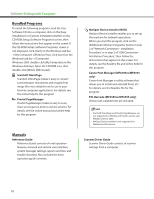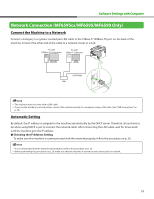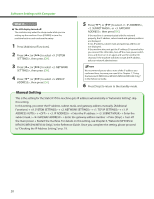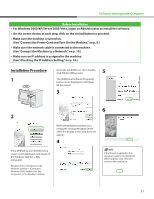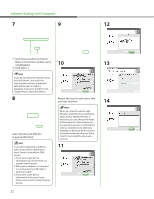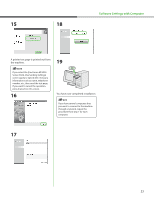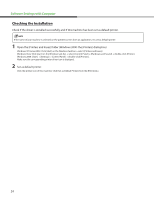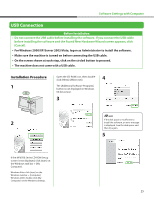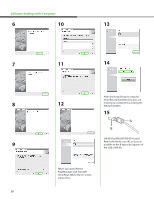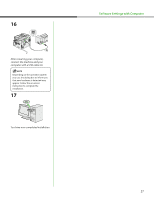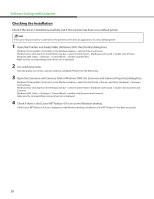Canon imageCLASS MF6595cx imageCLASS MF6500 Series Starter Guide - Page 25
A printer test is printed out from, the machine., You have now completed installation.
 |
View all Canon imageCLASS MF6595cx manuals
Add to My Manuals
Save this manual to your list of manuals |
Page 25 highlights
Software Settings with Computer 15 18 A printer test page is printed out from the machine. 19 If you select the [Fax:Canon MF6500 Series (FAX)], [Fax Sending Settings] screen appears. Specify the necessary information such as name, telephone number, etc., then send the test page. If you want to cancel the operation, press [Cancel] on this screen. 16 You have now completed installation. If you have several computers that you want to connect to the machine through a network, repeat the procedure from step 1 for each computer. 17 23
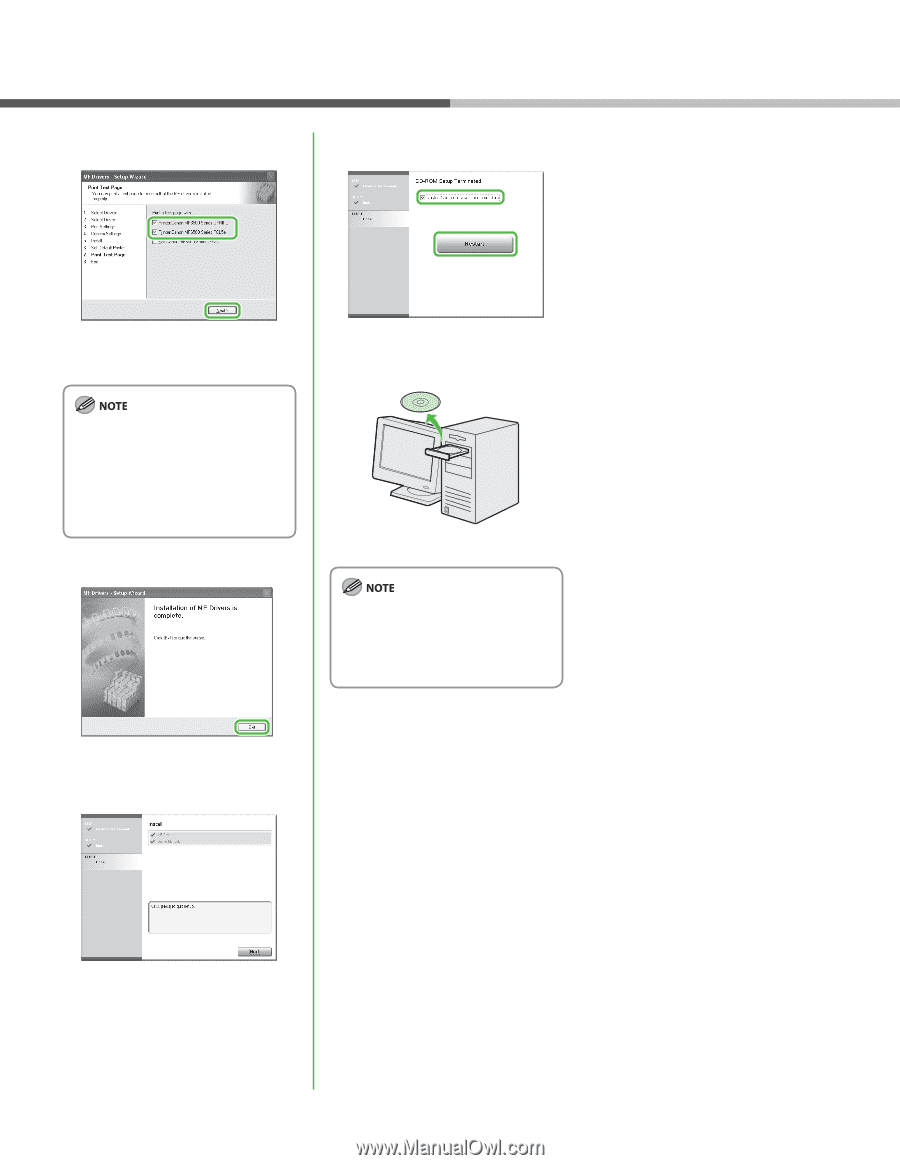
23
15
A printer test page is printed out from
the machine.
If you select the [Fax:Canon MF6500
Series (FAX)], [Fax Sending Settings]
screen appears. Specify the necessary
information such as name, telephone
number, etc., then send the test page.
If you want to cancel the operation,
press [Cancel] on this screen.
16
17
18
19
You have now completed installation.
If you have several computers that
you want to connect to the machine
through a network, repeat the
procedure from step 1 for each
computer.
Software Settings with Computer