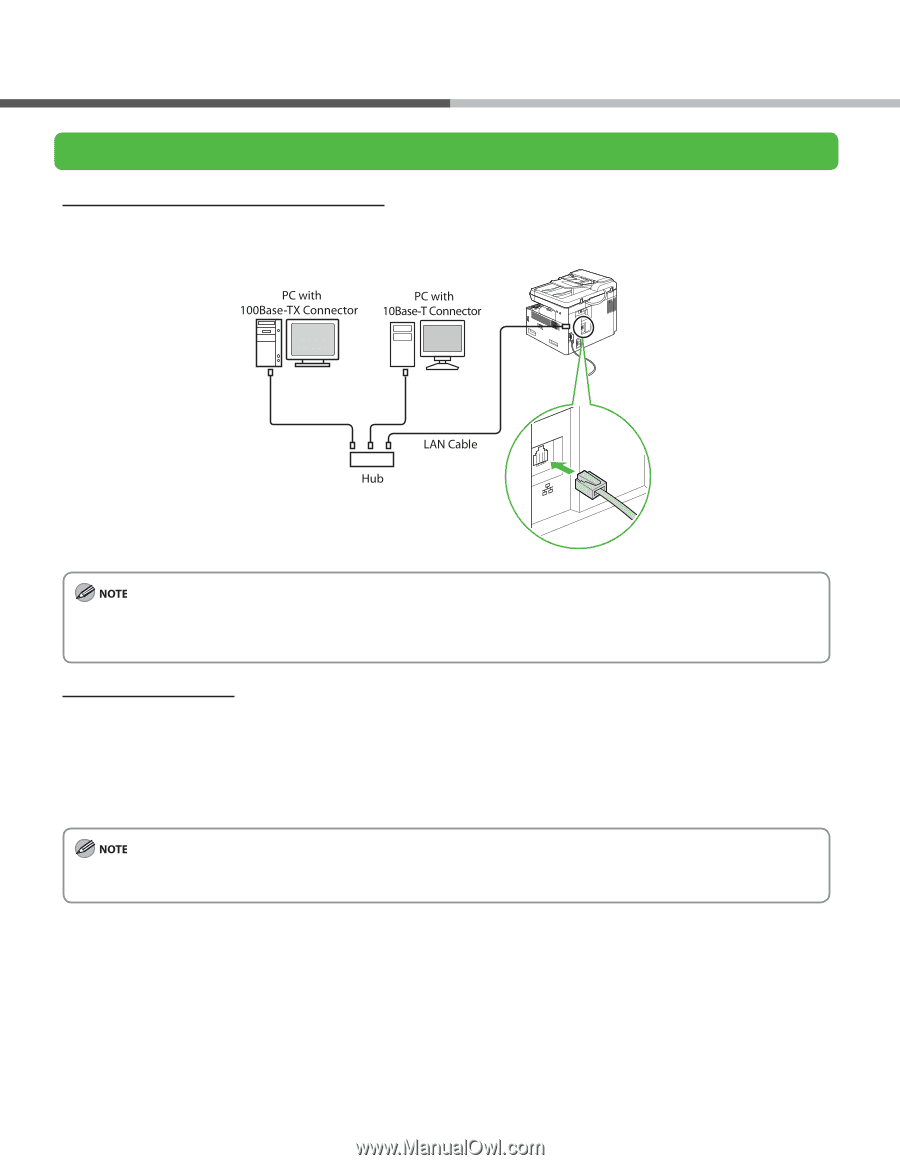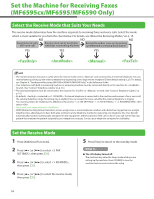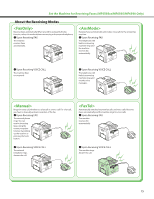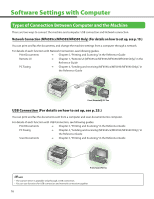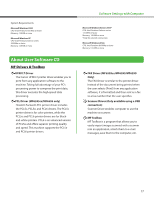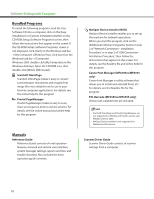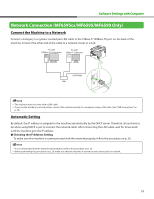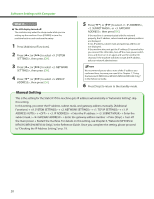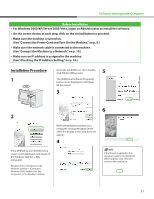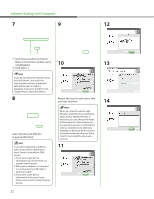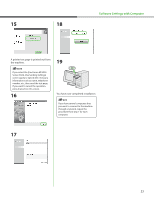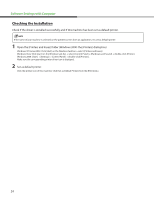Canon imageCLASS MF6595cx imageCLASS MF6500 Series Starter Guide - Page 21
Network Connection (MF6595cx/MF6595/MF6590 Only), Connect the Machine to a Network, Automatic Setting
 |
View all Canon imageCLASS MF6595cx manuals
Add to My Manuals
Save this manual to your list of manuals |
Page 21 highlights
Software Settings with Computer Network Connection (MF6595cx/MF6595/MF6590 Only) Connect the Machine to a Network Connect a Category 5 or greater twisted pair LAN cable to the 10Base-T/100Base-TX port on the back of the machine. Connect the other end of the cable to a network router or a hub. - The machine does not come with a LAN cable. - If you use the machine as a local printer, connect the machine directly to a computer using a USB cable. (See "USB Connection," on p. 25.) Automatic Setting By default, the IP address is assigned to the machine automatically by the DHCP server. Therefore, all you have to do when using DHCP is just to connect the network cable. After connecting the LAN cable, wait for 30 seconds until the machine gets the IP address. ● Checking the IP Address Setting To make sure this machine is communicated with the network properly, follow the procedure on p. 20. - It is recommended that the network administrator perform the procedure on p. 20. - Before performing the procedure on p. 20, make sure that the machine is turned on and connected to a network. 19