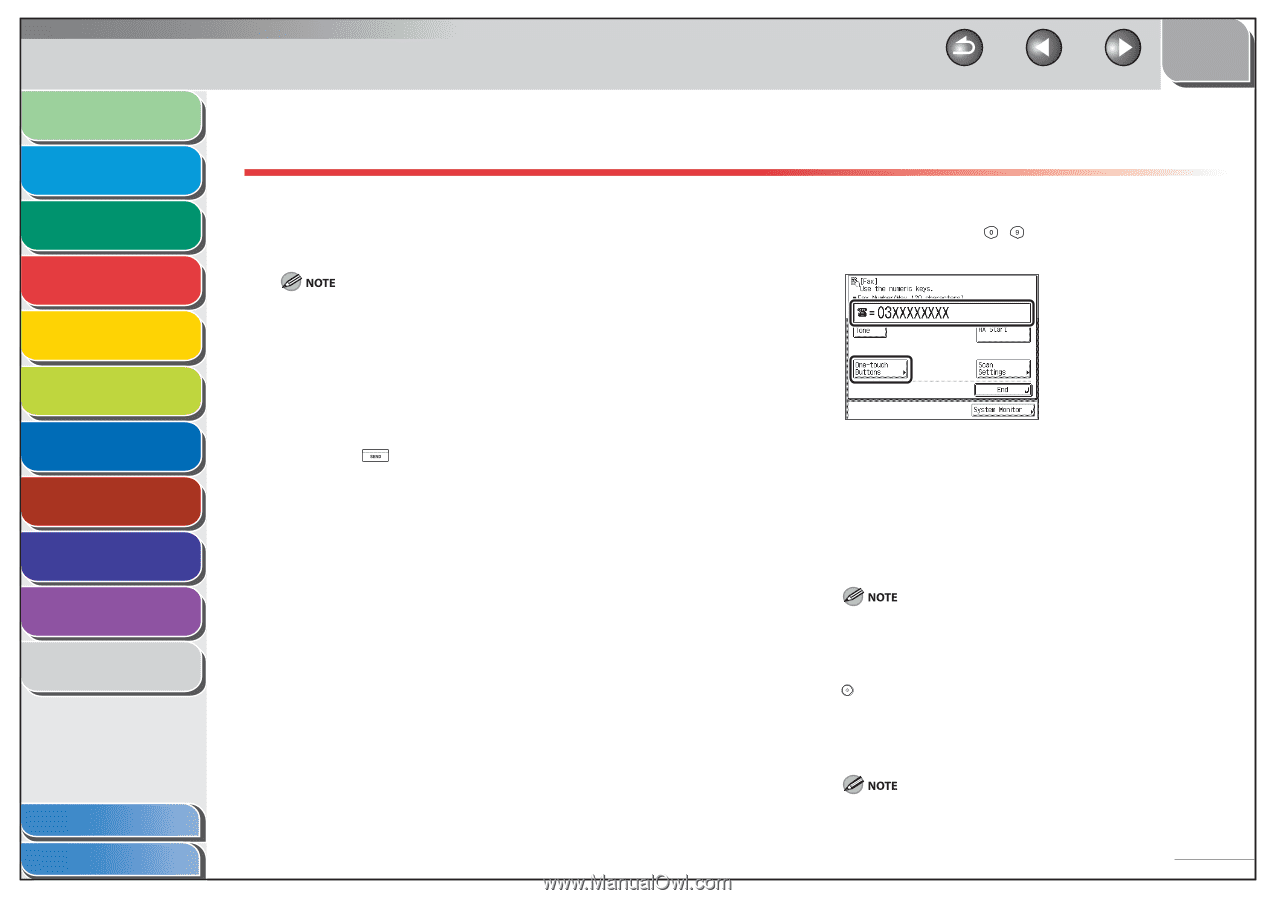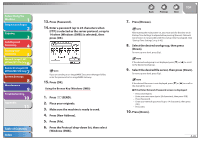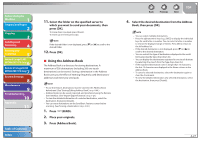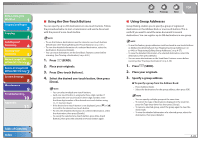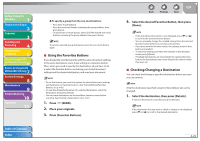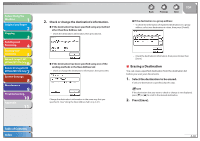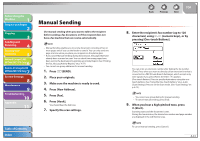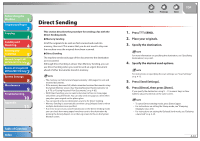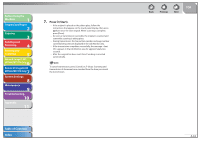Canon imageCLASS MF7460 imageCLASS MF7400 Series Reference Guide - Page 142
Manual Sending
 |
View all Canon imageCLASS MF7460 manuals
Add to My Manuals
Save this manual to your list of manuals |
Page 142 highlights
Before Using the Machine 1 Original and Paper 2 Copying 3 Sending and Receiving 4 Printing and Scanning 5 Network (imageCLASS 6 MF7480/MF7470 Only) Remote UI (imageCLASS 7 MF7480/MF7470 Only) System Settings 8 Maintenance 9 Troubleshooting 10 Appendix 11 Manual Sending Use manual sending when you want to talk to the recipient before sending a fax document, or if the recipient does not have a fax machine that can receive automatically. - Manual Sending enables you to send a document consisting of two or more pages only if you use the feeder to send it. You can only send one page at a time when you place your originals on the platen glass. - If you cancel Manual Sending during transmission, the pages that have already been scanned are sent. You can check how many pages have been sent to the destination by printing an Activity Report. (See "Printing the Fax Job Log (Activity Report)," on p. 4-77.) - You cannot use group addresses for manual sending. 1. Press (SEND). 2. Place your originals. 3. Make sure the machine is ready to send. 4. Press [New Address]. 5. Press [Fax]. 6. Press [Hook]. You should hear the dial tone. 7. Specify the scan settings. Table of Contents Index Back Previous Next TOP 8. Enter the recipient's fax number (up to 120 characters) using - (numeric keys), or by pressing [One-touch Buttons]. You can enter an extension number after dialing the fax number. [Tone]: Press when you want to directly call an extension line that is connected to a PBX (Private Branch Exchange), which accepts only tone signals. If you press [Tone], the letter appears. [One-touch Buttons]: Press to specify destinations using the onetouch buttons. (See "Using the One-Touch Buttons," on p. 4-28.) [Scan Settings]: Press to set the Scan mode. (See "Scan Settings," on p. 4-13.) - You cannot use group dialing for manual sending. - To cancel manual sending, press [End]. 9. When you hear a high-pitched tone, press (Start). Scanning starts and the document is sent. During the transmission, the transaction number and page number are displayed in the Job Monitor area. To cancel manual sending, press [Cancel]. 4-31