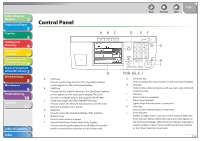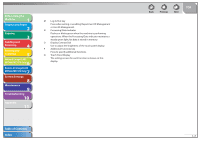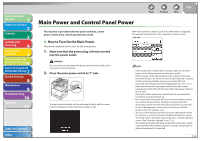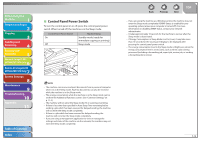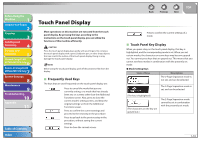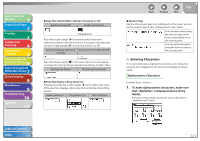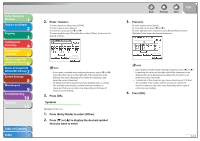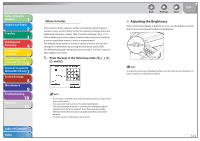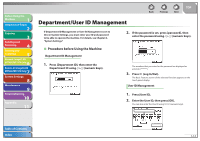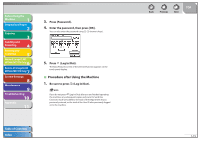Canon imageCLASS MF7460 imageCLASS MF7400 Series Reference Guide - Page 38
Touch Panel Display, Frequently Used Keys
 |
View all Canon imageCLASS MF7460 manuals
Add to My Manuals
Save this manual to your list of manuals |
Page 38 highlights
Before Using the Machine 1 Original and Paper 2 Copying 3 Sending and Receiving 4 Printing and Scanning 5 Network (imageCLASS 6 MF7480/MF7470 Only) Remote UI (imageCLASS 7 MF7480/MF7470 Only) System Settings 8 Maintenance 9 Troubleshooting 10 Appendix 11 Table of Contents Index Touch Panel Display Most operations on this machine are executed from the touch panel display. By pressing the keys according to the instructions on the touch panel display, you can utilize the functions of this machine efficiently. Press the touch panel display keys gently with your fingers. Do not press the touch panel display with a pencil, ballpoint pen, or other sharp objects that can scratch the surface of the touch panel display. Doing so may damage the touch panel display. Before using the touch panel display, peel off the protective film from the display. ˙ Frequently Used Keys The keys that are used frequently on the touch panel display are: Press to cancel the mode that you are currently setting, or a mode that has already been set, on screens other than the Additional Functions screen. Also, press to close the current mode's setting screen, and keep the original settings set from the Additional Functions screen. Press to confirm the current settings and proceed to the next step in the procedure. Press to go back to the previous step in the procedure, without saving the current settings. Press to close the current screen. Back Previous Next TOP Press to confirm the current settings of a mode. ˙ Touch Panel Key Display When you press a key on the touch panel display, that key is highlighted, and the corresponding mode is set. When you set certain modes, the characters on some keys may become grayed out. You cannot press keys that are grayed out. This means that you cannot set these modes in combination with the presently set mode. ˔ Mode Setting Keys State of Keys Description The 2-Page Separation mode is not set, and can be selected. The 2-Page Separation mode is set, and can be selected. (The key is highlighted) (The characters on the key are grayed out.) The 2-Page Separation mode cannot be set in combination with the presently set mode. 1-10