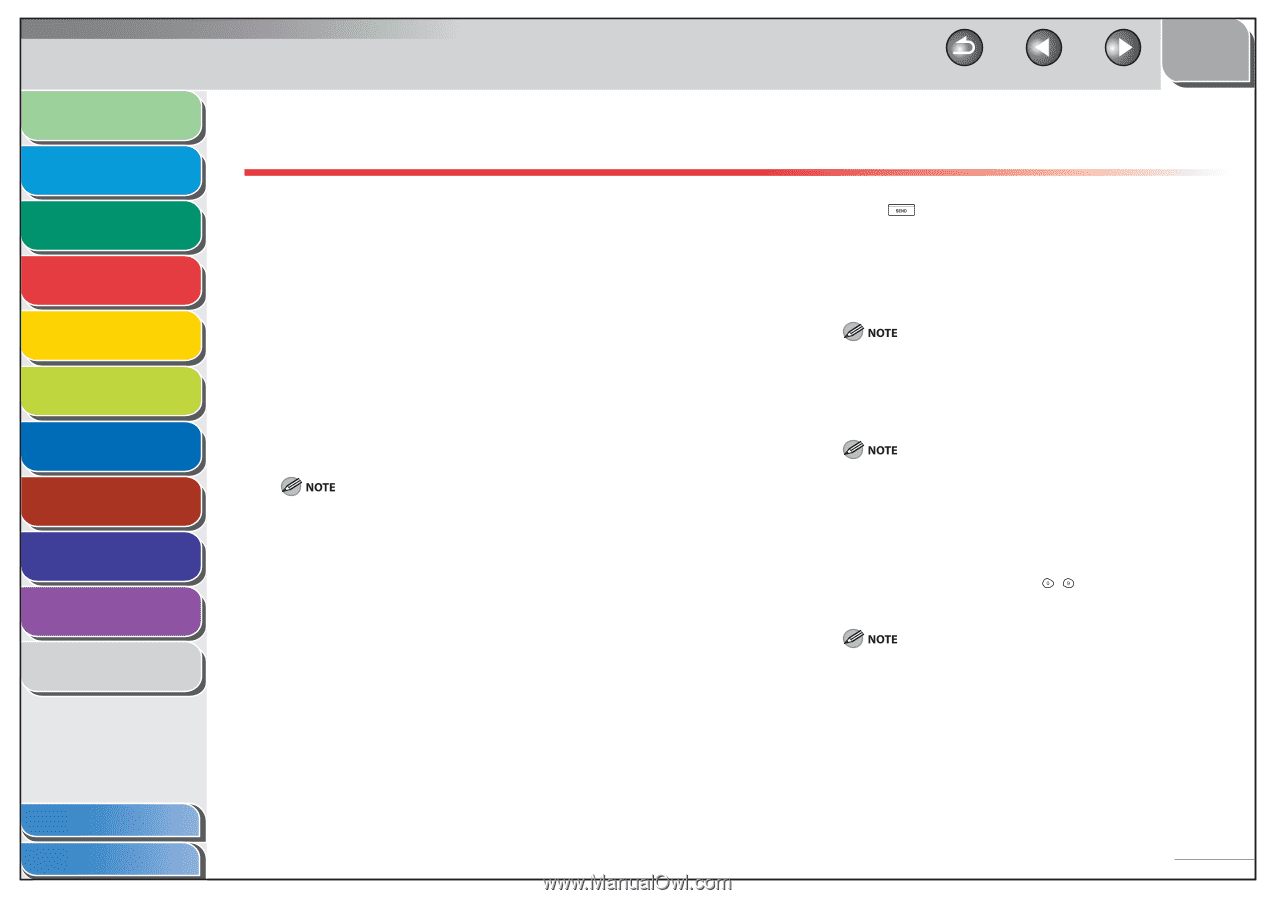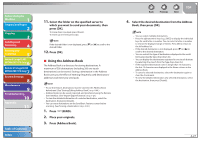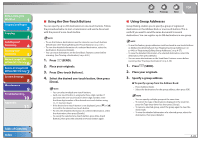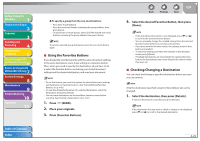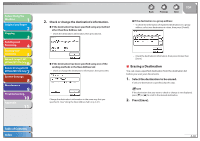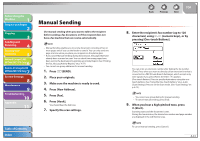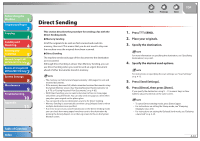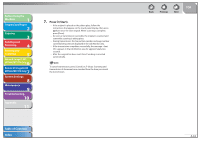Canon imageCLASS MF7460 imageCLASS MF7400 Series Reference Guide - Page 143
Direct Sending
 |
View all Canon imageCLASS MF7460 manuals
Add to My Manuals
Save this manual to your list of manuals |
Page 143 highlights
Before Using the Machine 1 Original and Paper 2 Copying 3 Sending and Receiving 4 Printing and Scanning 5 Network (imageCLASS 6 MF7480/MF7470 Only) Remote UI (imageCLASS 7 MF7480/MF7470 Only) System Settings 8 Maintenance 9 Troubleshooting 10 Appendix 11 Direct Sending This section describes the procedure for sending a fax with the Direct Sending mode. ˔ Memory Sending All of the originals to be sent are first scanned and read into memory, then sent. This means that you do not need to stay near the machine once the originals have been scanned. ˔ Direct Sending The machine sends each page of the document to the destination as it is scanned. Although Direct Sending is slower than Memory Sending, you can use Direct Sending when you need to send an urgent document ahead of other documents stored in memory. - The memory can hold a total of approximately 1,000 pages for sent and received documents. - If the memory becomes full, delete unwanted received documents using the System Monitor screen. (See "Erasing Received Fax Documents," on p. 4-79, or "Erasing Received I-Fax Documents," on p. 4-83.) - With Direct Sending, you can send a document of two or more pages only when using the feeder. You can only send one page at a time when you place your original on the platen glass. - You can specify only one destination at a time for Direct Sending. - Memory Sending is automatically set when using Delayed Send or when multiple destinations are specified. - If an error occurs or you cancel transmission in the Direct Sending mode, you can check how many pages have been sent to the destination by printing the Activity Report, or on the Log screen for Fax on the System Monitor screen. Table of Contents Index Back Previous Next TOP 1. Press (SEND). 2. Place your originals. 3. Specify the destination. For more information on specifying the destination, see "Specifying Destinations," on p. 4-21. 4. Specify the desired send options. For instructions on specifying the scan settings, see "Scan Settings," on p. 4-13. 5. Press [Send Settings]. 6. Press [Direct], then press [Done]. If you specify the destination using - (numeric keys) or New Address tab, press [Direct] on the same screen. - To cancel Direct sending mode, press [Direct] again. - For instructions on setting the Stamp mode, see "Stamping Originals," on p. 4-36. - For instructions on setting the Delayed Send mode, see "Delaying a Send Job" on p. 4-35. 4-32