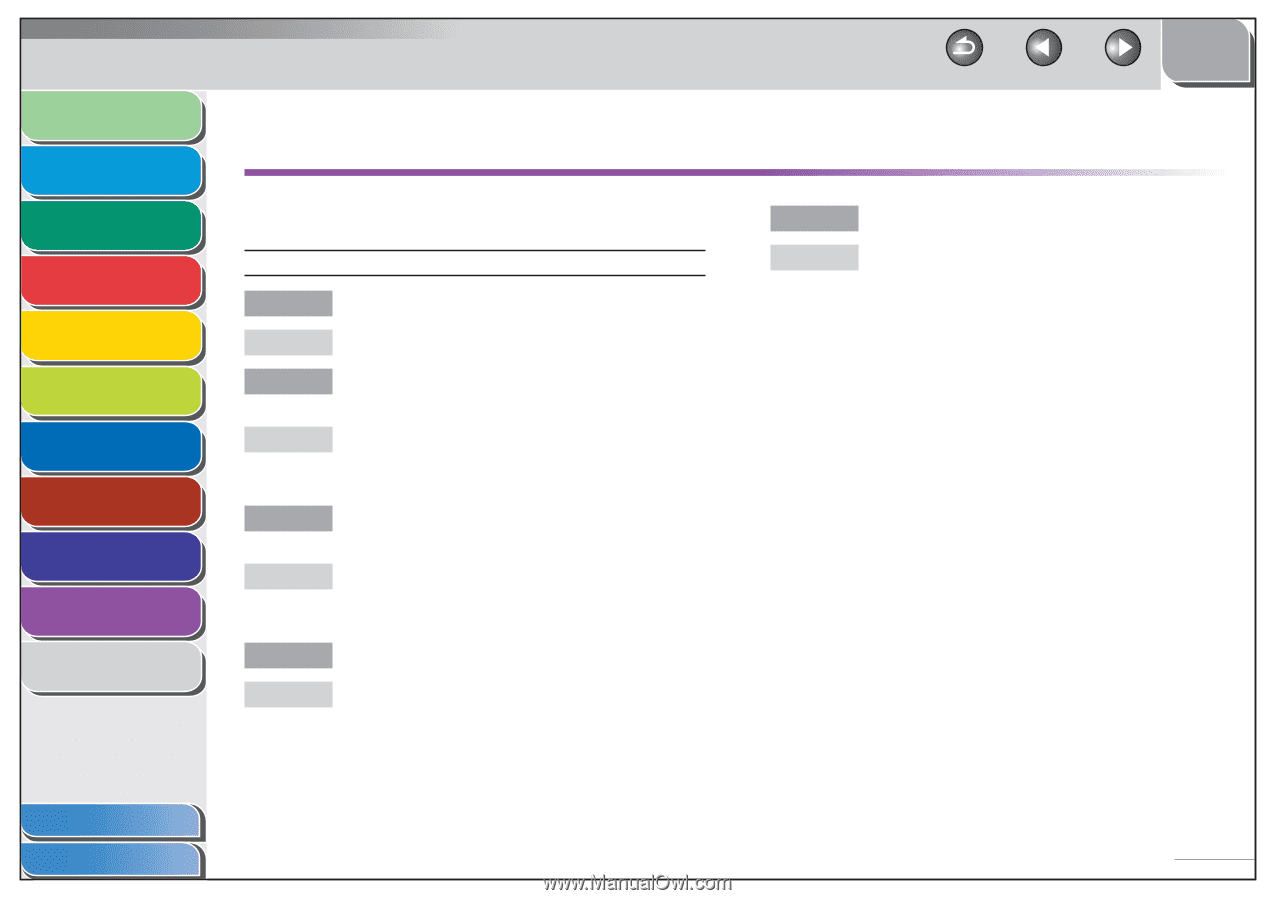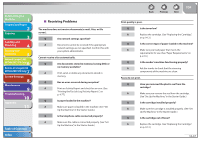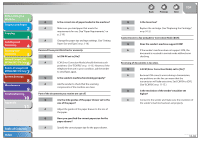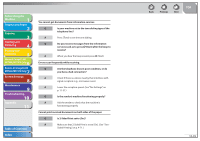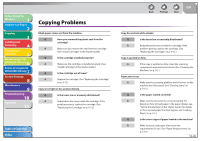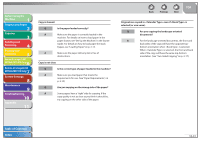Canon imageCLASS MF7460 imageCLASS MF7400 Series Reference Guide - Page 372
Printing Problems, Printer Trouble
 |
View all Canon imageCLASS MF7460 manuals
Add to My Manuals
Save this manual to your list of manuals |
Page 372 highlights
Before Using the Machine 1 Original and Paper 2 Copying 3 Sending and Receiving 4 Printing and Scanning 5 Network (imageCLASS 6 MF7480/MF7470 Only) Remote UI (imageCLASS 7 MF7480/MF7470 Only) System Settings 8 Maintenance 9 Troubleshooting 10 Appendix 11 Printing Problems ˙ Printer Trouble Cannot print documents from a computer. Q Is the printer driver properly installed? A Make sure that the printer driver is properly installed. Q Are the printer driver settings (Paper Size, Output Size) correct? A Make sure that the printer driver settings (Paper Size, Output Size) are correct. (See the PCL Driver Guide and the UFR II Driver Guide.) Q Is the USB cable properly connected to the machine and the computer? A Make sure that the USB cable is properly connected to the machine and the computer. Try a different USB cable. Q Does the USB port you are using properly work? A Restart your computer and the machine. If the computer has other ports, connect the USB cable to others. Table of Contents Index Back Previous Next TOP Q Are there any jobs remaining in the print queue? A A print job may be stuck in the print queue when it could not be finished due to an expected interruption. When this happens, follow this procedure to delete any remaining print jobs, and then print the originals again. For Windows 2000/XP/Server 2003/Vista: 1. Double-click the icon of the printer you installed. - For Windows Vista - Click [Start] on the Windows task bar → [Control Panel] → [Printer] under [Hardware and Sound]. - For Windows 2000: - Click [Start] on the Windows task bar → [Settings] → [Printers]. - For Windows XP Professional/Server 2003: - Click [start] on the Windows task bar → [Printers and Faxes]. - For Windows XP Home Edition: - Click [start] on the Windows task bar → [Control Panel] → [Printers and Other Hardware] → Printers and Faxes]. 2. Delete the print job. - For deleting all the print jobs: - Click [Printer] → [Cancel All Documents]. - For the specified job: - Right-click the specified print job → [Cancel]. 10-42