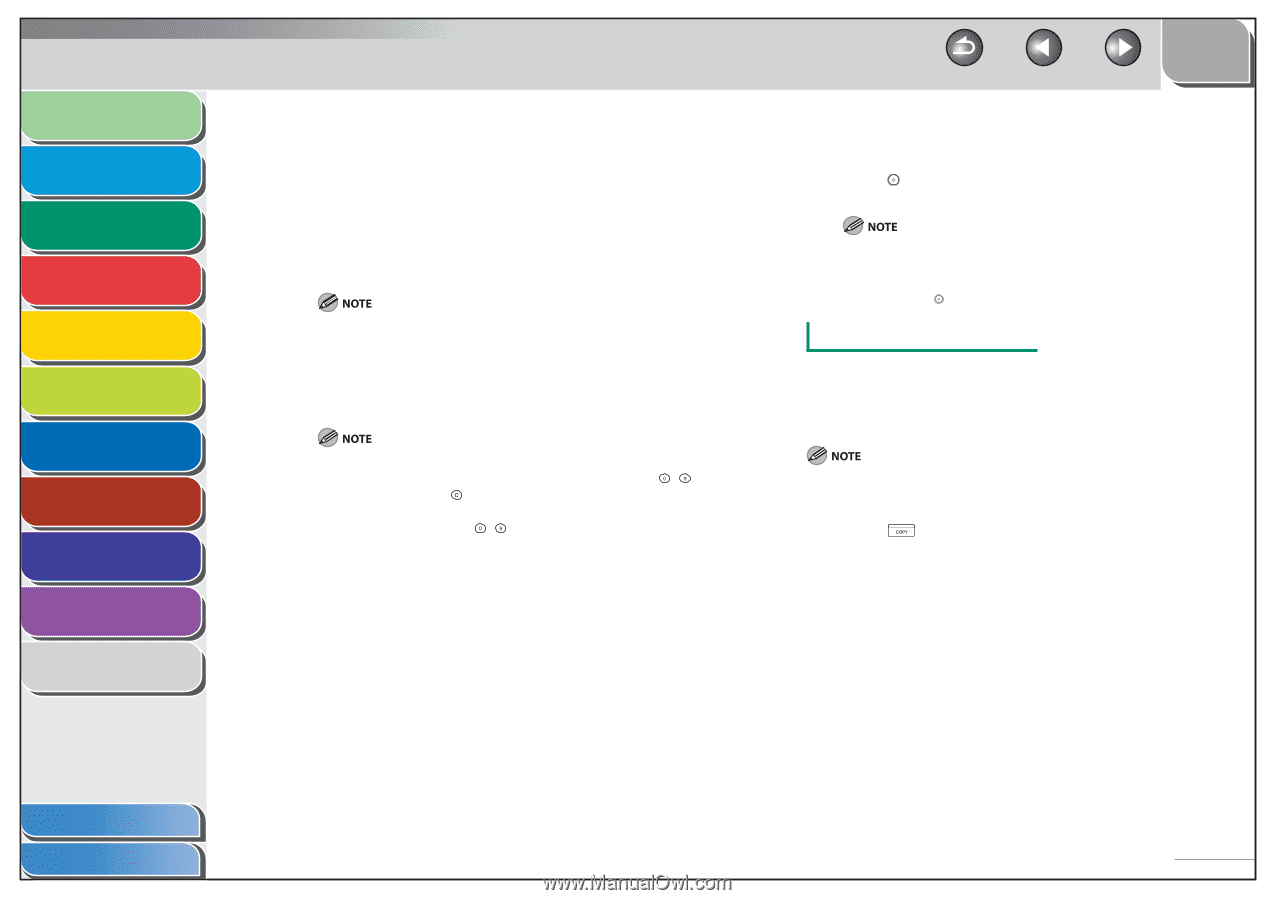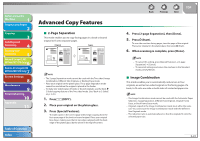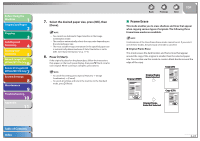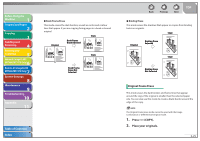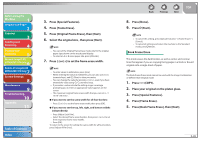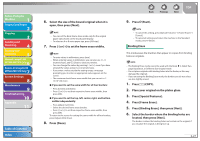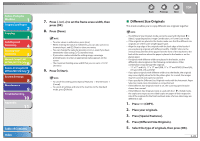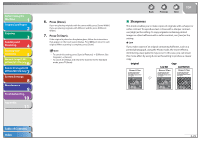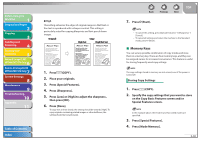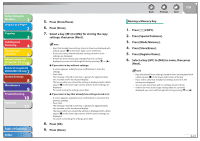Canon imageCLASS MF7460 imageCLASS MF7400 Series Reference Guide - Page 97
Press [Original Frame Erase], then [Next].
 |
View all Canon imageCLASS MF7460 manuals
Add to My Manuals
Save this manual to your list of manuals |
Page 97 highlights
Before Using the Machine 1 Original and Paper 2 Copying 3 Sending and Receiving 4 Printing and Scanning 5 Network (imageCLASS 6 MF7480/MF7470 Only) Remote UI (imageCLASS 7 MF7480/MF7470 Only) System Settings 8 Maintenance 9 Troubleshooting 10 Appendix 11 Table of Contents Index 3. Press [Special Features]. 4. Press [Frame Erase]. 5. Press [Original Frame Erase], then [Next]. 6. Select the original size , then press [Next]. - You can set the Original Frame Erase mode only for the original paper sizes shown on the touch panel display. - To select an A or B series paper size, press [A/B-size]. 7. Press [-] or [+] to set the frame erase width. - To enter values in millimeters, press [mm]. - When entering the value in millimeters, you can also use - (numeric keys), and (Clear) to clear your entry. - You can change the value by pressing [-] or [+], even if you have entered the value using - (numeric keys). - If you enter a value outside the setting range, a message prompting you to enter an appropriate value appears on the screen. - The maximum original frame erase width that you can set is