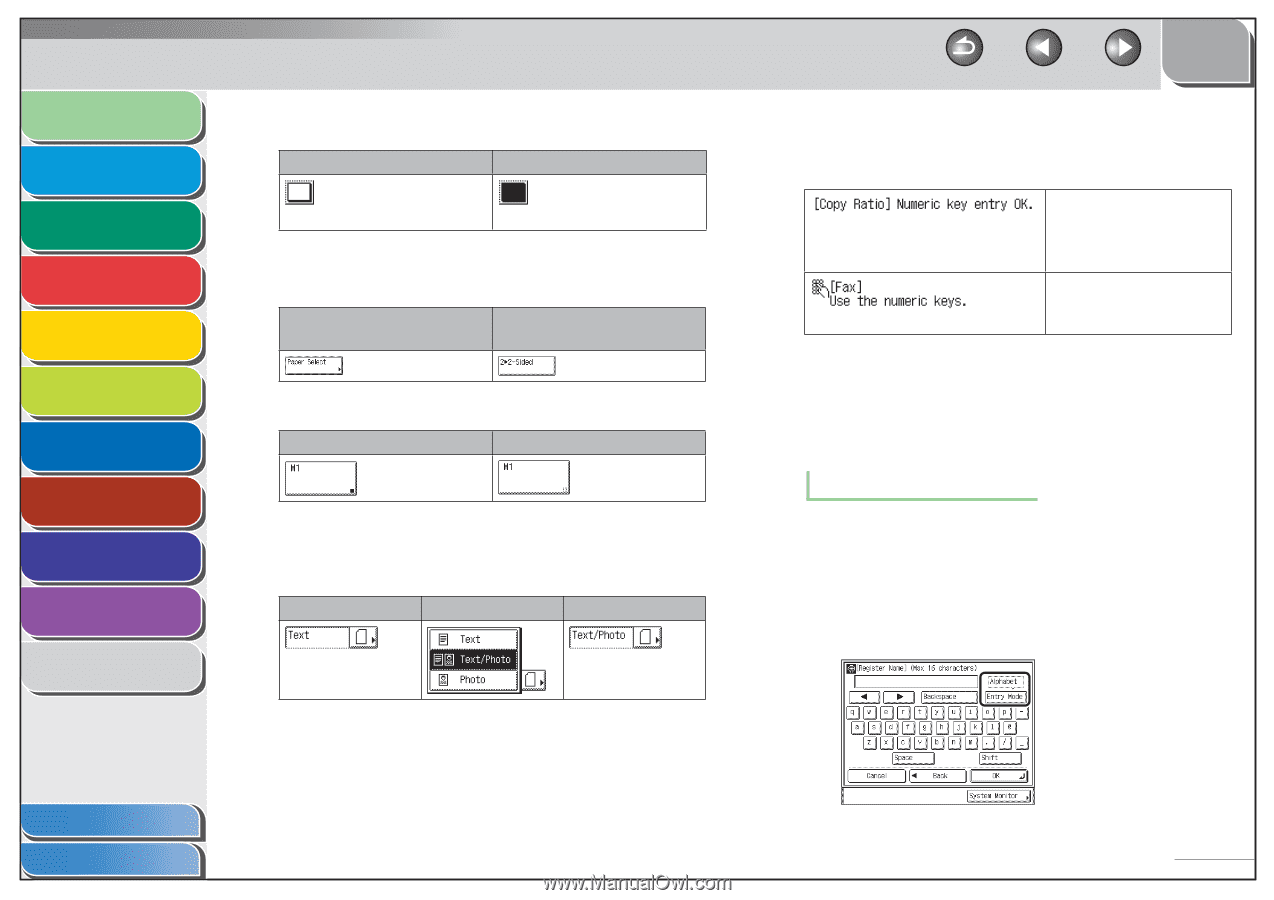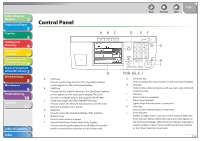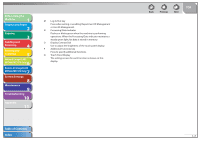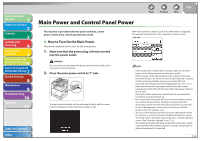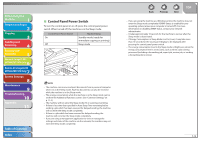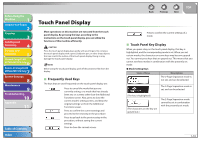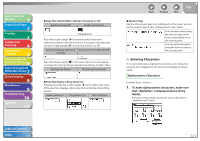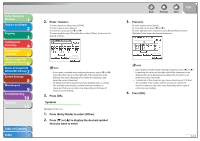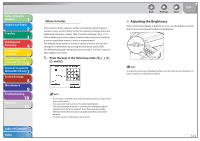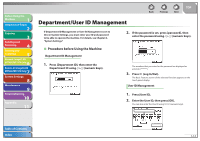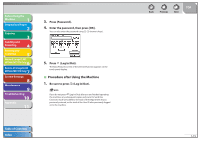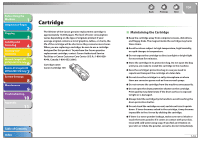Canon imageCLASS MF7460 imageCLASS MF7400 Series Reference Guide - Page 39
Entering Characters, Alphanumeric Characters, make sure
 |
View all Canon imageCLASS MF7460 manuals
Add to My Manuals
Save this manual to your list of manuals |
Page 39 highlights
Before Using the Machine 1 Original and Paper 2 Copying 3 Sending and Receiving 4 Printing and Scanning 5 Network (imageCLASS 6 MF7480/MF7470 Only) Remote UI (imageCLASS 7 MF7480/MF7470 Only) System Settings 8 Maintenance 9 Troubleshooting 10 Appendix 11 ˔ Keys That Indicate When a Mode Is Turned On or Off Mode Is Turned Off Mode Is Turned On (Highlighted) Keys with a right triangle (⾣) indicate that those keys have additional screens to set their functions. If you press a key that does not have a right triangle (⾣), it turns that mode on or off. Keys That Display Additional Keys That Turn Modes On/Off Settings Keys with a black square (˙) in the lower right corner, that appear on screens for storing settings, already have settings stored in them. Settings Are Stored No Settings Are Stored ˔ Keys That Display a Drop-Down List Pressing a key that has a right triangle (⾣) to the right of the name of the selection, displays a drop-down list containing other setting options. Before Selection Drop-Down List After Selection Back Previous Next TOP ˔ Numeric Keys Anytime the numeric keys icon is displayed on the screen, you can use the numeric keys on the control panel to enter values. You can enter values using the numeric keys on the touch panel display or on the control panel. You can only enter values using the numeric keys on the control panel. ˙ Entering Characters For screens that require alphanumeric entries, enter characters using the keys displayed on the touch panel display, as shown below. Alphanumeric Characters Example: Enter . 1. To enter alphanumeric characters, make sure that is displayed above [Entry Mode]. Each press of [Entry Mode] switches the entry mode between and . Table of Contents Index 1-11