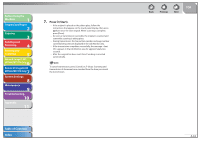Canon imageCLASS MF7470 imageCLASS MF7400 Series Reference Guide - Page 149
PC Faxing
 |
View all Canon imageCLASS MF7470 manuals
Add to My Manuals
Save this manual to your list of manuals |
Page 149 highlights
Before Using the Machine 1 Original and Paper 2 Copying 3 Sending and Receiving 4 Printing and Scanning 5 Network (imageCLASS 6 MF7480/MF7470 Only) Remote UI (imageCLASS 7 MF7480/MF7470 Only) System Settings 8 Maintenance 9 Troubleshooting 10 Appendix 11 PC Faxing Follow this procedure to send a fax from your computer. Make sure that the fax driver is installed. To check if the driver is installed, see "Installing Software," in the Starter Guide. For details on the fax driver settings, see the Fax Driver Guide. How to display the print screen or items on the screen may vary depending on your application and/or OS. 1. From an open document on an application, click [File] > [Print]. 2. Select the fax icon ([Canon MF7400 Series (FAX)]), then click [Print] or [OK]. 3. Specify the name and fax number in [Sending Settings], then click [Add to Recipient List]. 4. Click [OK] in the Fax Sending Settings. Table of Contents Index Back Previous Next TOP 4-38