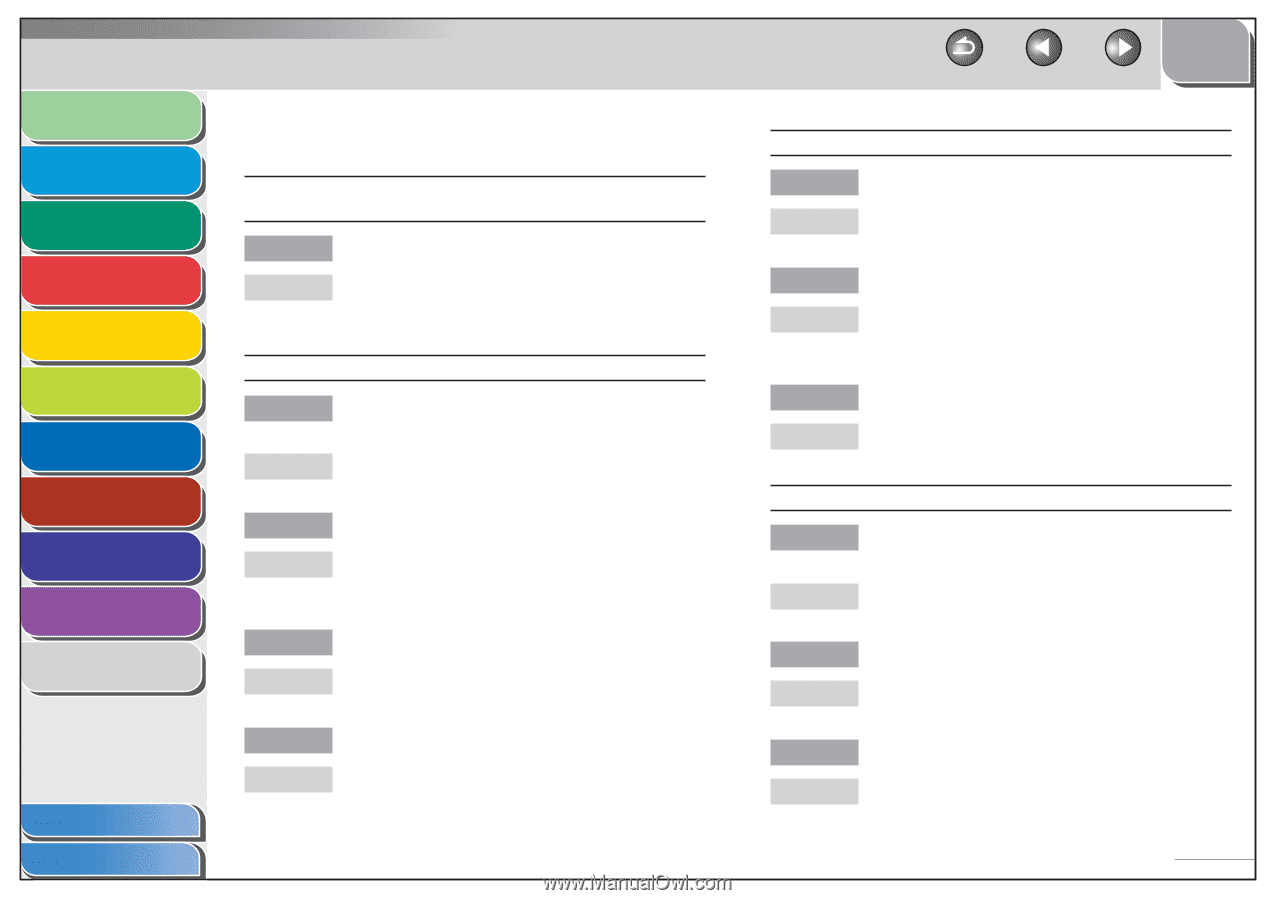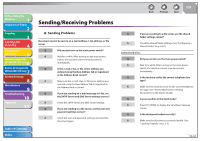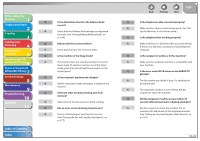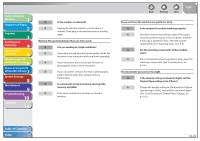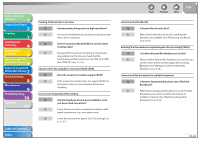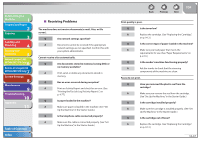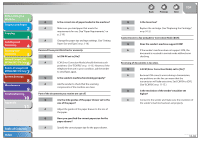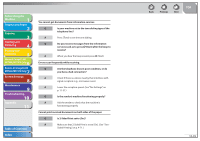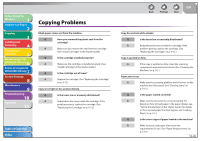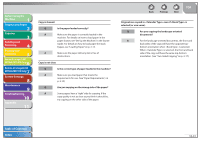Canon imageCLASS MF7470 imageCLASS MF7400 Series Reference Guide - Page 367
Receiving Problems, See Set Up the Machine, in the Starter Guide.
 |
View all Canon imageCLASS MF7470 manuals
Add to My Manuals
Save this manual to your list of manuals |
Page 367 highlights
Before Using the Machine 1 Original and Paper 2 Copying 3 Sending and Receiving 4 Printing and Scanning 5 Network (imageCLASS 6 MF7480/MF7470 Only) Remote UI (imageCLASS 7 MF7480/MF7470 Only) System Settings 8 Maintenance 9 Troubleshooting 10 Appendix 11 Table of Contents Index ˙ Receiving Problems The machine does not receive documents (e-mail, I-fax, or file server). Q Are network settings specified? A Documents cannot be received if the appropriate network settings are not specified. Confirm this with your system administrator. Cannot receive a fax automatically. Q Are documents stored in memory, leaving little or no memory available? A Print, send, or delete any documents stored in memory. Q Has an error occurred during reception? A Print an Activity Report and check for an error. (See "Printing the Fax Job Log (Activity Report) ," on p. 4-77.) Q Is paper loaded in the machine? A Make sure paper is loaded in the machine. (See "Set Up the Machine," in the Starter Guide.) Q Is the telephone cable connected properly? A Make sure the cable is connected properly. (See "Set Up the Machine," in the Starter Guide.) Back Previous Next TOP Print quality is poor. Q Is the toner low? A Replace the cartridge. (See "Replacing the Cartridge," on p. 9-12.) Q Is the correct type of paper loaded in the machine? A Make sure you load paper that meets the requirements for use. (See "Paper Requirements," on p. 2-10.) Q Is the sender's machine functioning properly? A Ask the sender to check that the scanning components of the machine are clean. Faxes do not print. Q Have you removed the plastic seal from the cartridge? A Make sure you remove the seal from the cartridge. (See "Set Up the Machine," in the Starter Guide.) Q Is the cartridge installed properly? A Make sure the cartridge is installed properly. (See "Set Up the Machine," in the Starter Guide.) Q Is the cartridge out of toner? A Replace the cartridge. (See "Replacing the Cartridge," on p. 9-12.) 10-37