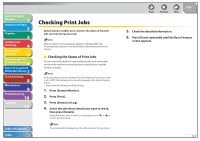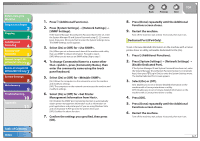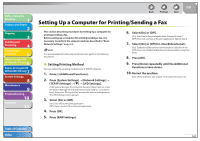Canon imageCLASS MF7470 imageCLASS MF7400 Series Reference Guide - Page 206
Basic Network Settings, Interface Settings - driver mac
 |
View all Canon imageCLASS MF7470 manuals
Add to My Manuals
Save this manual to your list of manuals |
Page 206 highlights
Before Using the Machine 1 Original and Paper 2 Copying 3 Sending and Receiving 4 Printing and Scanning 5 Network (imageCLASS 6 MF7480/MF7470 Only) Remote UI (imageCLASS 7 MF7480/MF7470 Only) System Settings 8 Maintenance 9 Troubleshooting 10 Appendix 11 Table of Contents Index Basic Network Settings Basic Network Settings are required in order to use the following functions of the machine. ˔ Printing or sending a fax from a computer ˔ Using e-mail/I-fax ˔ Sending data to a file server Before making basic network settings, confirm that the following procedures are performed. - It is recommended that the network administrator perform the following procedures. - In a Windows network environment, the TCP/IP or NetBIOS (NetBIOS over TCP/ IP) protocol can be used. Multiple protocols can be used at the same time. - In addition to IPv4 (Internet Protocol Version 4), the machine also supports IPv6 (Internet Protocol Version 6), and has a dual stack configuration that enables it to communicate with both IPv4 networks and IPv6 networks. The functions of IPv4 are always enabled, and you can select whether to use the functions of IPv6. - If you want to use the machine in an IPv6 network, specify IPv6 settings. (See "TCP/IP Settings (IPv6)," on p. 6-40. - To use the e-mail/I-fax function, the TCP/IP protocol is required. - IPv6 is not supported for sending e-mail/I-fax from the machine and for sending jobs to a file server. - The machine works best in a Windows-only environment, but can be used in a network of different operating systems as well, including Windows, UNIX, Mac OS X, and Linux, depending on your usage needs. (See "System Requirements," on p. 6-3.) 1. Network Cable Connection (See "Set the Machine for Network Usage (imageCLASS MF7480/MF7470 Only)," in the Starter Guide.) Connect the machine to your network using the network cables. Back Previous Next TOP 2. Preparation for Protocol Settings (See "Set the Machine for Network Usage (imageCLASS MF7480/MF7470 Only)," in the Starter Guide.) Specify the machine's IP address so that the machine and the network computer can communicate before making protocol settings. Any of the following can be used to specify the settings. - Machine's control panel (Additional Functions menu) - NetSpot Device Installer (Canon utility software included in the User Software CD) ˙ Interface Settings Ethernet Driver You can specify the communication method and Ethernet connection type. 1. Press (Additional Functions). 2. Press [System Settings] → [Network Settings] → [Ethernet Driver Settings]. If the System Manager ID and System Password have been set, enter the System Manager ID and System Password using - (numeric keys), then press (Log In/Out) to enter the System Settings menu. The Ethernet Driver Settings screen appears. 6-5