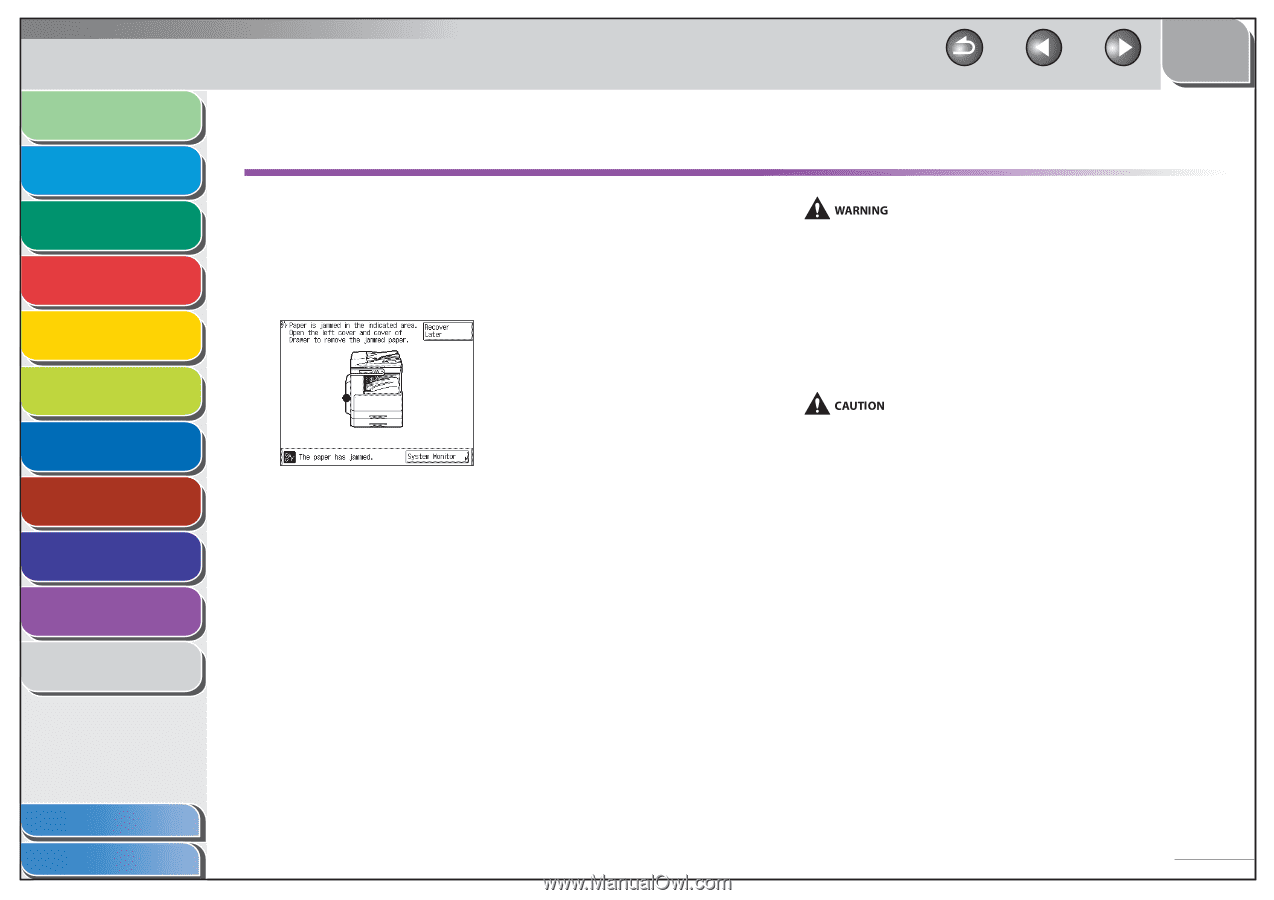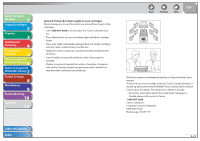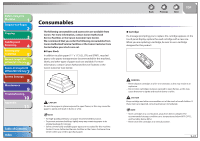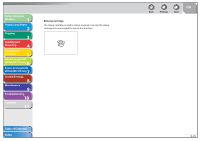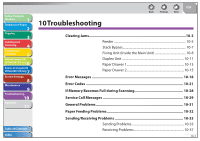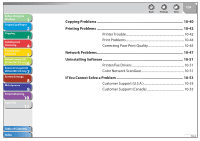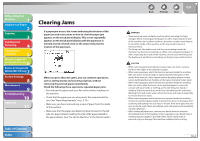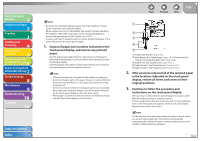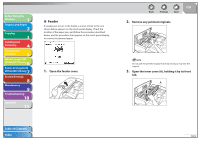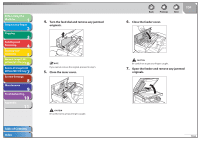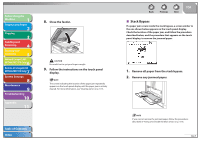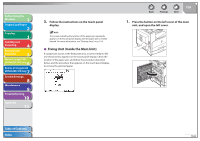Canon imageCLASS MF7470 imageCLASS MF7400 Series Reference Guide - Page 333
Clearing Jams
 |
View all Canon imageCLASS MF7470 manuals
Add to My Manuals
Save this manual to your list of manuals |
Page 333 highlights
Before Using the Machine 1 Original and Paper 2 Copying 3 Sending and Receiving 4 Printing and Scanning 5 Network (imageCLASS 6 MF7480/MF7470 Only) Remote UI (imageCLASS 7 MF7480/MF7470 Only) System Settings 8 Maintenance 9 Troubleshooting 10 Appendix 11 Clearing Jams If a paper jam occurs, the screen indicating the location of the paper jam and instructions on how to clear the paper jam appears on the touch panel display. This screen repeatedly appears on the touch panel display until the paper jam is entirely cleared. A black circle on the screen indicates the location of the paper jam. When you press [Recover Later], you can continue operations, such as setting modes and scanning originals, without removing the jammed paper immediately. Check the following if you experience repeated paper jams: - Fan and tap the paper stack on a flat surface before loading it in the machine. - Check that the paper you are using meets the requirements for use. (See "Paper Requirements," on p. 2-10.) - Make sure you have removed any scraps of paper from the inside of the machine. - Make sure that the paper-size detecting lever located on the left side of a paper drawer matches the size of the paper loaded in the paper drawer. (See "Set Up the Machine," in the Starter Guide.) Table of Contents Index Back Previous Next TOP - There are some areas inside the machine which are subject to highvoltages. When removing jammed paper or when inspecting the inside of the machine, do not allow necklaces, bracelets, or other metal objects to touch the inside of the machine, as this may result in burns or electrical shock. - The fixing unit, the duplex unit, and their surroundings inside the machine may become hot during use. When removing jammed paper or when inspecting the inside of the machine, do not touch the fixing unit, the duplex unit, and their surroundings, as doing so may result in burns. - When removing jammed originals or paper, take care not to cut your hands on the edges of the originals or paper. - When removing paper which has become jammed inside the machine, take care not to cut your hands or injure yourself on the parts on the inside of the machine. If you cannot remove the paper, please contact Canon Authorized Service Facilities or the Canon Customer Care Center. - When removing paper which has become jammed inside the machine, take care not to allow the toner on the jammed paper to come into contact with your hands or clothing, as this will dirty your hands or clothing. If they become dirty, wash them immediately with cold water. Washing them with warm water will set the toner and make it impossible to remove the toner stains. - When removing paper which has become jammed inside the machine, remove the jammed paper gently to prevent the toner on the paper from scattering and getting into your eyes or mouth. If the toner gets into your eyes or mouth, wash them immediately with cold water and immediately consult a physician. - After clearing all paper jams, remove your hands from the machine immediately. Even if the machine is not in operation, your hands, hair, or clothing may get caught in the feed rollers, which could result in personal injury or damage if the machine suddenly starts printing. 10-3