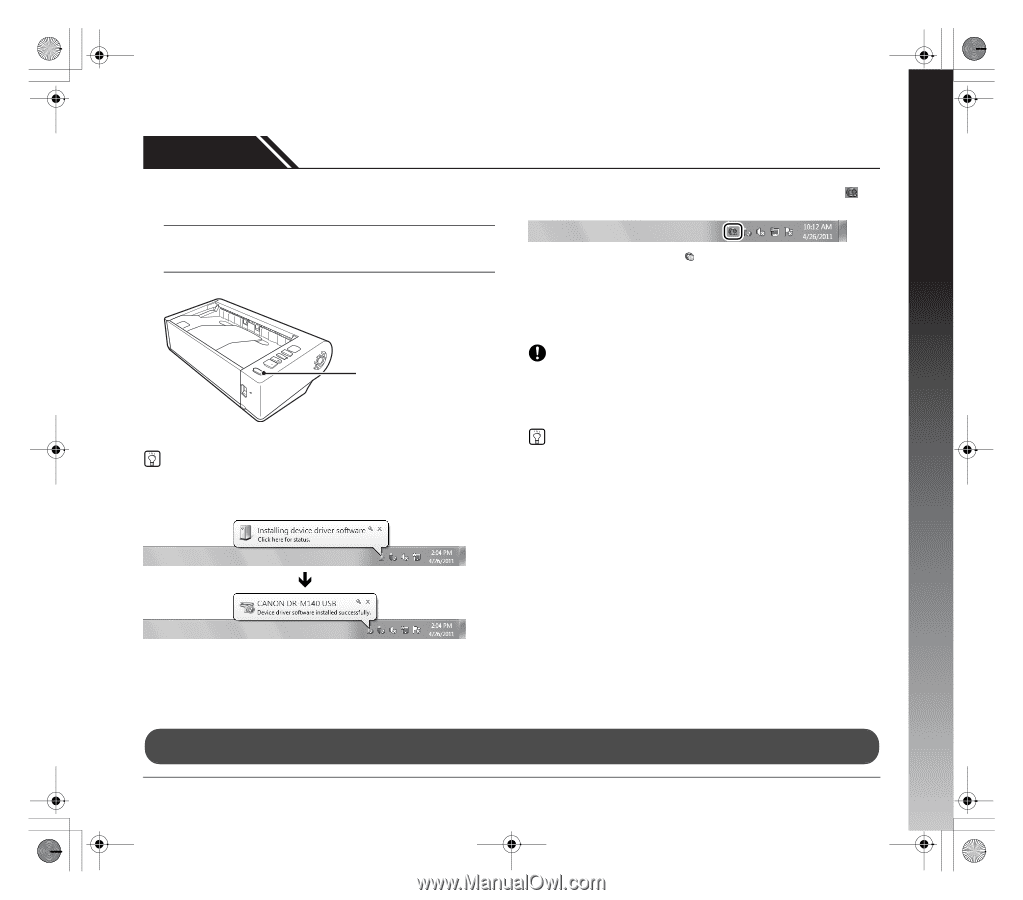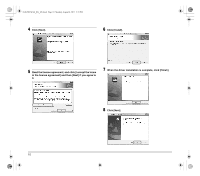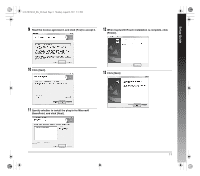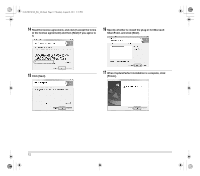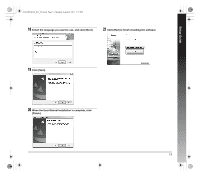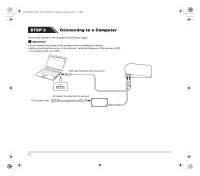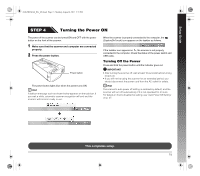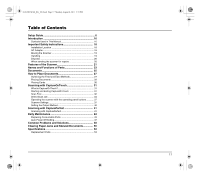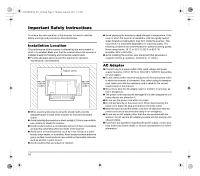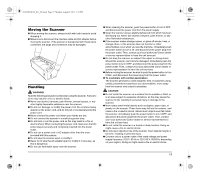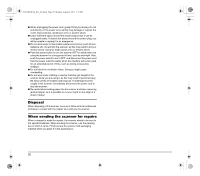Canon imageFORMULA DR-M140 Document Scanner Reference Guide - Page 15
Turning the Power
 |
View all Canon imageFORMULA DR-M140 Document Scanner manuals
Add to My Manuals
Save this manual to your list of manuals |
Page 15 highlights
Setup Guide 0-00-DR-M140_RG_UK.book Page 15 Monday, August 8, 2011 5:15 PM STEP 4 Turning the Power ON The power of the scanner can be turned ON and OFF with the power button on the front of the scanner. 1 Make sure that the scanner and computer are connected properly. 2 Press the power button. Power button The power button lights blue when the power turns ON. Hint A balloon message such as shown below appears on the task bar. If you wait a while, automatic scanner recognition will end and the scanner will become ready to use. When the scanner is properly connected to the computer, the (CaptureOnTouch) icon appears on the taskbar as follows. If the taskbar icon appears as , the scanner is not properly connected to the computer. Check the status of the power switch and USB cable. Turning Off the Power Press and hold the power button until the indicator goes out. IMPORTANT • After turning the scanner off, wait at least 10 seconds before turning it back on. • If you will not be using the scanner for an extended period, you should disconnect the power cord from the AC outlet for safety. Hint The scanner's auto power off setting is enabled by default, and the scanner will turn off automatically if it is not operated for 4 hours. For details on how to disable this setting, see "Auto Power Off Setting" on p. 47. Ð This completes setup. 15