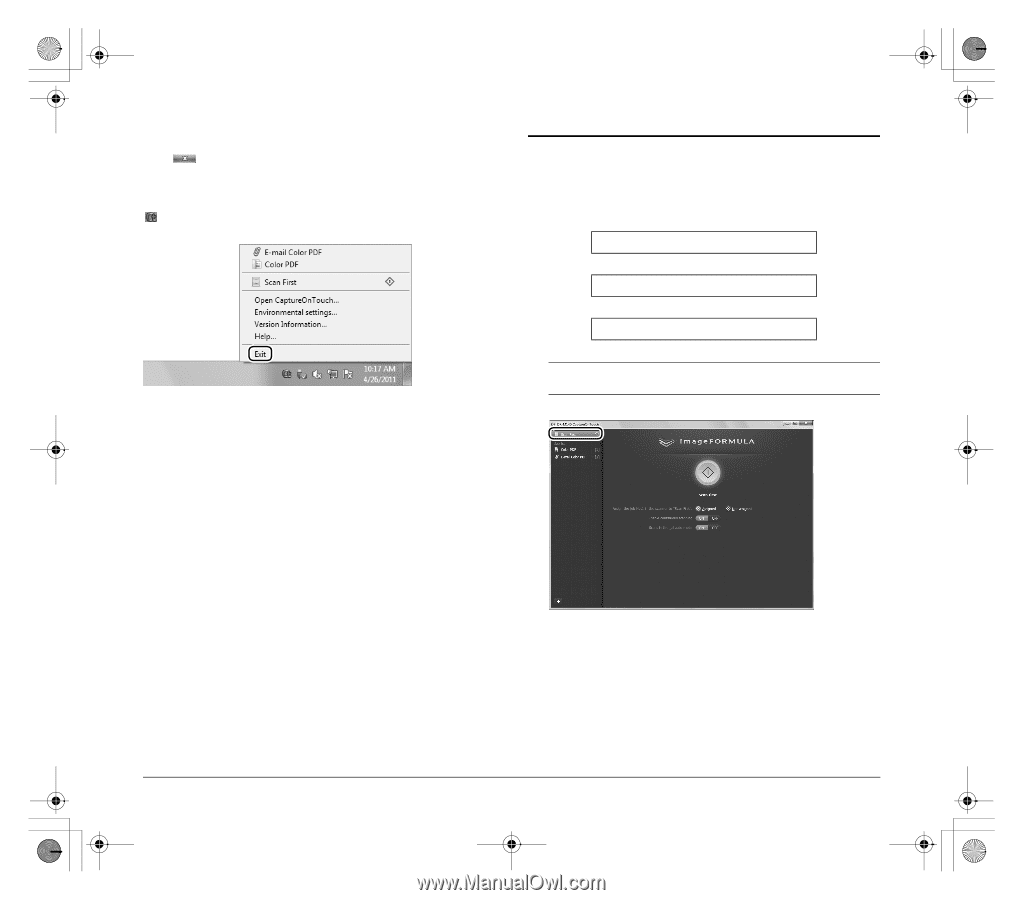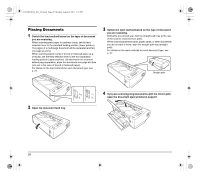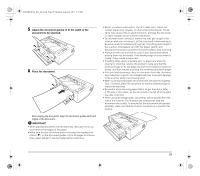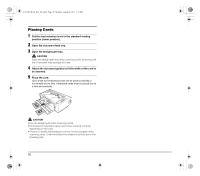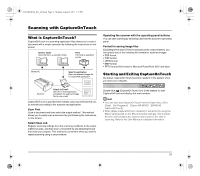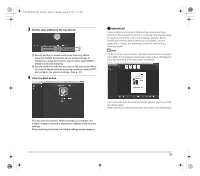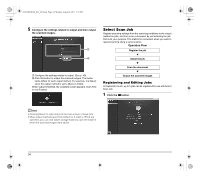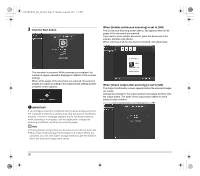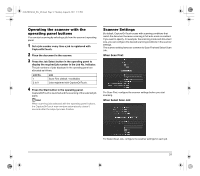Canon imageFORMULA DR-M140 Document Scanner Reference Guide - Page 32
Scan First
 |
View all Canon imageFORMULA DR-M140 Document Scanner manuals
Add to My Manuals
Save this manual to your list of manuals |
Page 32 highlights
0-00-DR-M140_RG_UK.book Page 32 Monday, August 8, 2011 5:15 PM Exiting CaptureOnTouch Click at the top of the window to close the CaptureOnTouch main window. When doing so, the main window closes but CaptureOnTouch is kept as resident in the system. To stop CaptureOnTouch being resident in the system, click the (CaptureOnTouchiconj in the taskbar, and select [Exit] from the menu. CaptureOnTouch becomes no longer resident in the system and the icon disappears from the taskbar. Restarting CaptureOnTouch To use CaptureOnTouch after it is no longer resident in the system, restart it by following the procedure below. CaptureOnTouch will start and become resident in the system again. • Click [Start] - [All Programs] - [Canon DR-M140] - [DR-M140 CaptureOnTouch]. Scan First Scan a document and then select the output method. This method allows you to easily scan a document by just following the instructions on the screen. Operation Flow Scan the document ▼ Configure the output settings ▼ Output the scanned images 1 Place the document in the scanner. 2 Click [Scan First]. The top screen of Scan First appears. 32