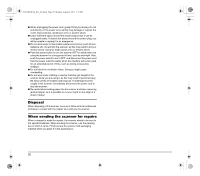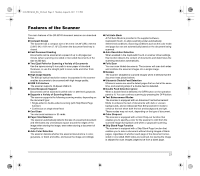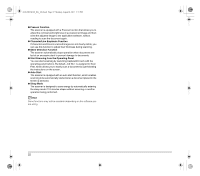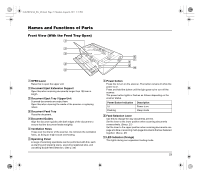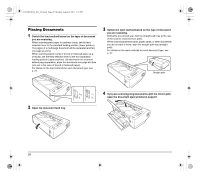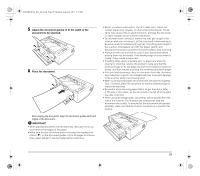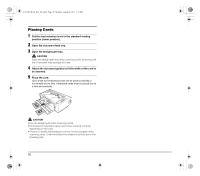Canon imageFORMULA DR-M140 Document Scanner Reference Guide - Page 25
Documents
 |
View all Canon imageFORMULA DR-M140 Document Scanner manuals
Add to My Manuals
Save this manual to your list of manuals |
Page 25 highlights
0-00-DR-M140_RG_UK.book Page 25 Monday, August 8, 2011 5:15 PM Documents The scanner can scan documents ranging in size from business cards to LTR/A4. The document sizes that this scanner can scan are shown below. Plain Paper Size Width: 50.8 mm to 216 mm (2" to 8.5") Length: 54 mm to 356 mm (2.12" to 14") (You can scan documents up to 3,000 mm (118.1") long by setting the scanner to the Long Document mode.) Paper thickness Straight path: 27 to 255 g/m2 (7 to 68 lb bond) 0.04 mm to 0.3 mm (0.00157" to 0.0118") U-turn path: 27 to 128 g/m2 (7 to 34 lb bond) 0.04 mm to 0.15 mm (0.00157" to 0.0075") Loading capacity A4 size or smaller: 50 sheets Larger than A4 size: 40 sheets IMPORTANT The documents to be scanned must satisfy certain criteria. Read the following items carefully. • When scanning multiple documents of different sizes, place the documents so that they cover the entire span of the feed rollers by aligning the centers and leading edges of the documents. Align the leading edges Feed roller Align the centers • It is recommended that documents exceeding 356 mm (14") size are fed one sheet at a time. • Scanning documents before the ink is dry can cause problems with the scanner. Always make sure that the ink on a document is dry before scanning it. • Scanning documents that are written in pencil or similar material may make the rollers and scanning glass dirty, which can lead to smudges on the scanned image and transfer the dirt to subsequent documents. Always clean the internal parts of the scanner after scanning such documents. • When scanning a two-sided document that is printed on thin paper, the image on the opposite side of each page may show through. In this case, adjust the scanning intensity in the application software before scanning the document. • Laminated documents may not be scanned correctly, depending on the document. • It is recommended that thin documents be fed one page at a time. • Scanning the following types of documents can cause a paper jam or malfunction. To scan such a document, make a photocopy of the document and then scan the photocopy. There are creases or fold lines. Carbon paper There are curls. The surface is coated. There are tears. There are clips or staples. Extremely thin document such as semi-transparent thin paper. Documents with excessive paper dust particles. Business Card Size: 50 mm x 85 mm (1.97" x 3.35") or larger Paper thickness: 380 g/m2 (80 lb bond) 0.45 mm (0.0177") or larger Orientation: Vertical feeding only Eject method: Straight path only IMPORTANT If a stack of business cards cannot be fed properly, reduce the number of cards in the stack. 25