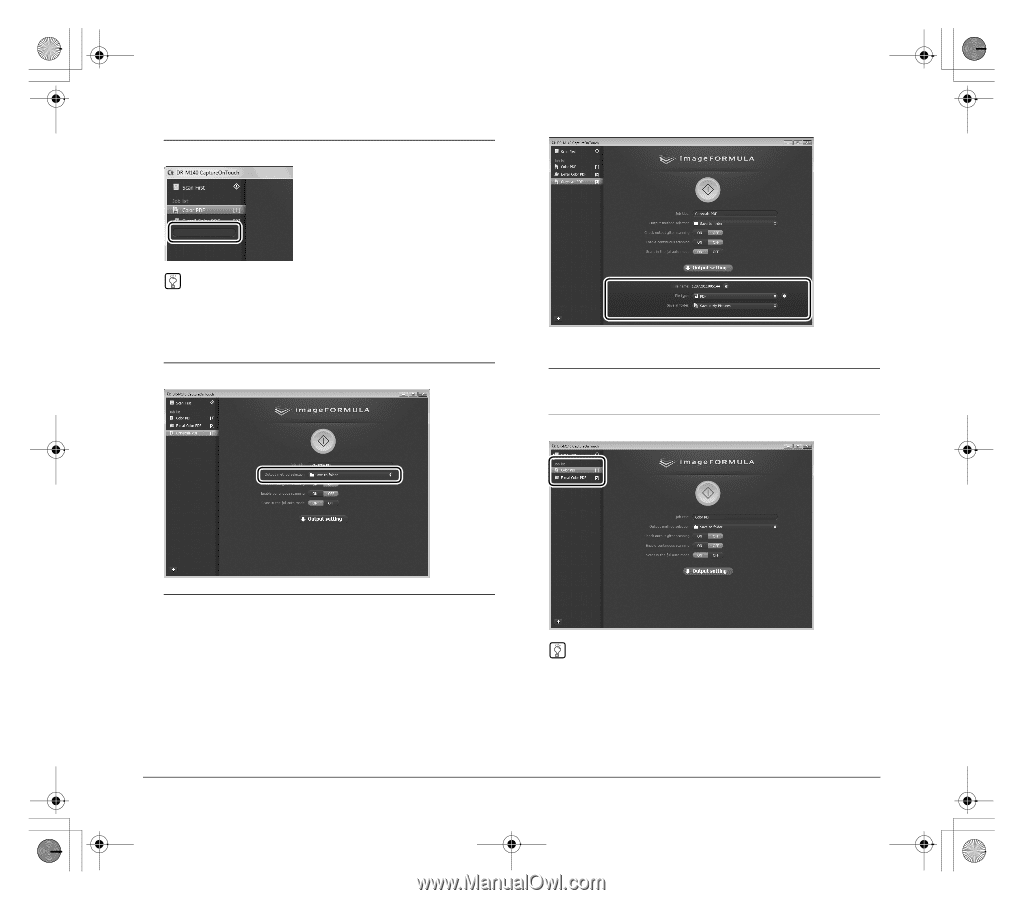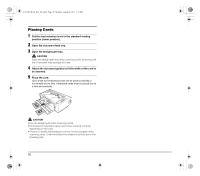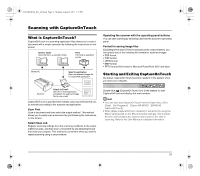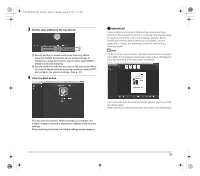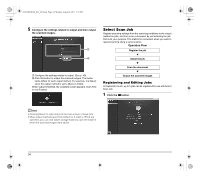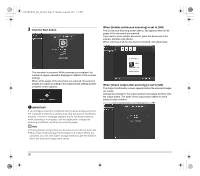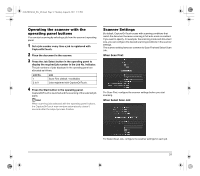Canon imageFORMULA DR-M140 Document Scanner Reference Guide - Page 35
Selecting a Job and Scanning
 |
View all Canon imageFORMULA DR-M140 Document Scanner manuals
Add to My Manuals
Save this manual to your list of manuals |
Page 35 highlights
0-00-DR-M140_RG_UK.book Page 35 Monday, August 8, 2011 5:15 PM 2 Enter the job name, and press the Enter key. Hint Job numbers up to 9 are added (in numerical order) to the end of the set job name. By specifying the job number with the operating panel, you can start scanning after pressing the operating panel button. (See p. 37) 3 Specify the output method of the job. (See p. 40) Selecting a Job and Scanning 1 Place the document in the scanner. (See p. 27) The top screen of Select Scan Job appears. 2 Click a job. 4 Click [Output settings], and configure the output settings. The output setting items differ depending on the specified output method. For details on the setting items, see the Help of CaptureOnTouch. Hint • If you set [Enable continuous scanning] to [ON], you can continue to scan additional documents after all the pages of the initial document are scanned. • If you set [Check output after scanning] to [ON], you can check the output settings after scanning. 35