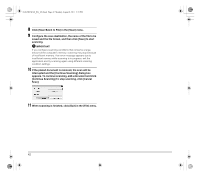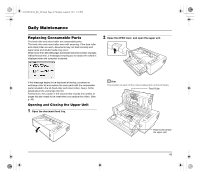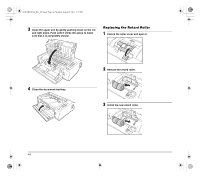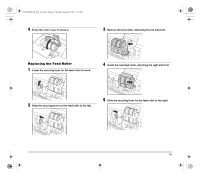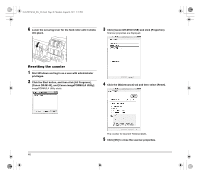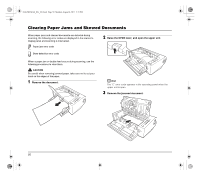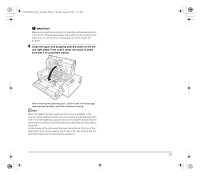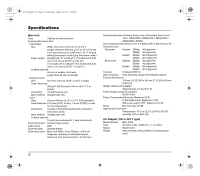Canon imageFORMULA DR-M140 Document Scanner Reference Guide - Page 47
Auto Power Off Setting
 |
View all Canon imageFORMULA DR-M140 Document Scanner manuals
Add to My Manuals
Save this manual to your list of manuals |
Page 47 highlights
0-00-DR-M140_RG_UK.book Page 47 Monday, August 8, 2011 5:15 PM Auto Power Off Setting The scanner automatically turns off if 4 hours elapse without scanning or another operation being performed. To disable this setting, follow the procedure below. 1 Start Windows and log in as a user with administrator privileges. 2 Click the Start button, and then click [All Programs], [Canon DR-M140], and [Canon imageFORMULA Utility]. imageFORMULA Utility starts. 4 Click the [Maintenance] tab and then clear the [Turn off automatically after 4 hours] check box. 3 Click [Canon DR-M140 USB] and click [Properties]. Scanner properties are displayed. 5 Click [OK] to close the scanner properties. 47
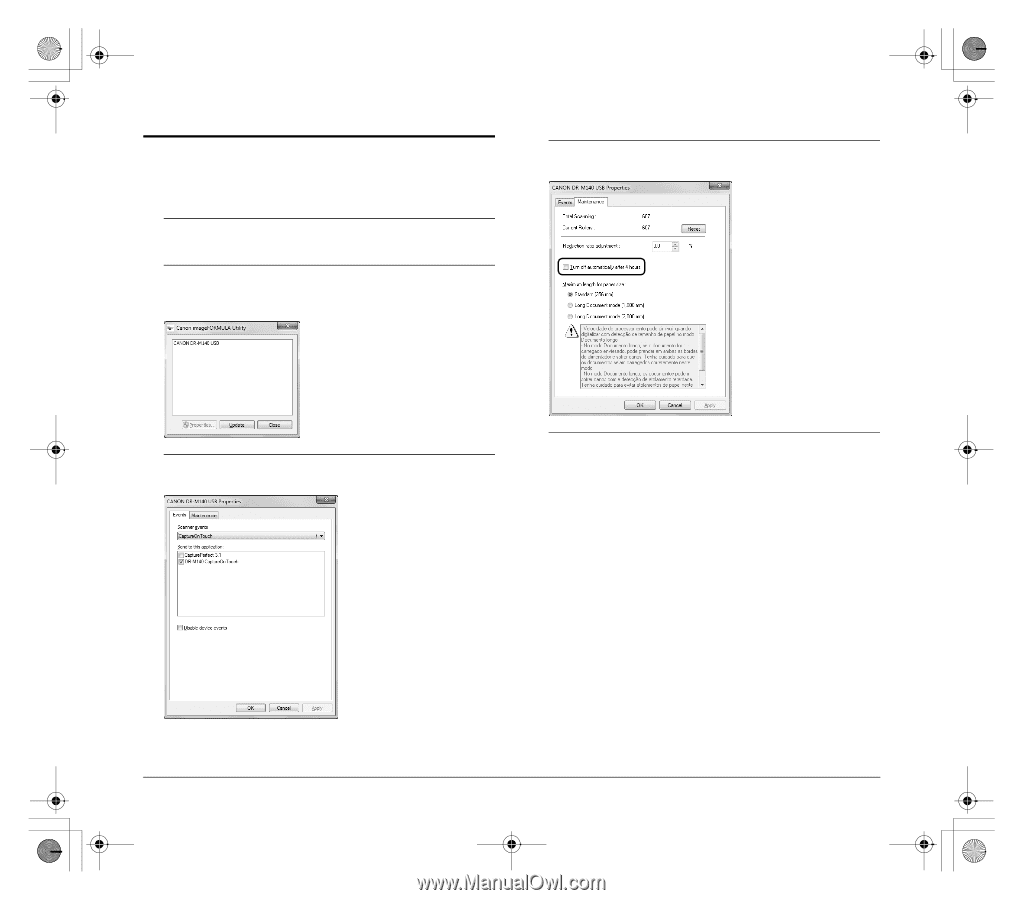
47
Auto Power Off Setting
The scanner automatically turns off if 4 hours elapse without scanning
or another operation being performed.
To disable this setting, follow the procedure below.
1
Start Windows and log in as a user with administrator
privileges.
2
Click the Start button, and then click [All Programs],
[Canon DR-M140], and [Canon imageFORMULA Utility].
imageFORMULA Utility starts.
3
Click [Canon DR-M140 USB] and click [Properties].
Scanner properties are displayed.
4
Click the [Maintenance] tab and then clear the [Turn off
automatically after 4 hours] check box.
5
Click [OK] to close the scanner properties.
0-00-DR-M140_RG_UK.book
Page 47
Monday, August 8, 2011
5:15 PM