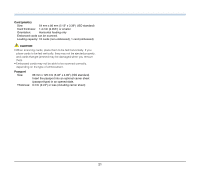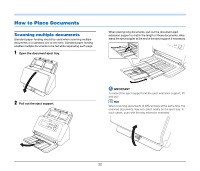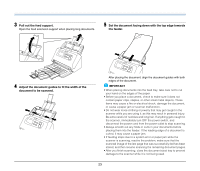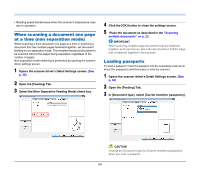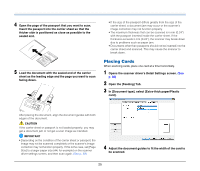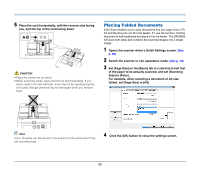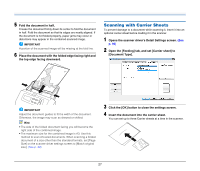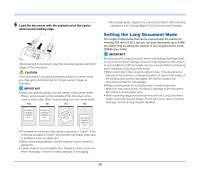Canon imageFORMULA DR-M260 User Guide - Page 23
the feeder., Set the document facing down with the top edge towards
 |
View all Canon imageFORMULA DR-M260 manuals
Add to My Manuals
Save this manual to your list of manuals |
Page 23 highlights
3 Pull out the feed support. Open the feed extension support when placing long documents. 5 Set the document facing down with the top edge towards the feeder. 4 Adjust the document guides to fit the width of the document to be scanned. After placing the document, align the document guides with both edges of the document. IMPORTANT • When placing documents into the feed tray, take care not to cut your hand on the edges of the paper. • Before you place a document, check to make sure it does not contain paper clips, staples, or other small metal objects. These items may cause a fire or electrical shock, damage the document, or cause a paper jam or scanner malfunction. • Do not wear loose clothing or jewelry that may get caught in the scanner while you are using it, as this may result in personal injury. Be extra careful of neckties and long hair. If anything gets caught in the scanner, immediately turn OFF the power switch, and disconnect the power cord from the power outlet to stop scanning. • Always smooth out any folds or curls in your documents before placing them into the feeder. If the leading edge of a document is curled, it may cause a paper jam. • If feeding stops due to a system error or paper jam while the scanner is scanning, resolve the problem, make sure that the scanned image of the last page that was successfully fed has been stored, and then resume scanning the remaining document pages. • After you finish scanning, close the document eject tray to prevent damage to the scanner while it is not being used. 23