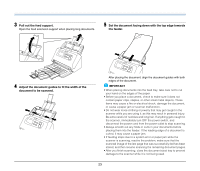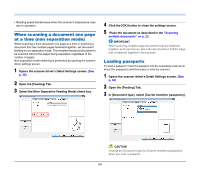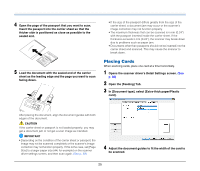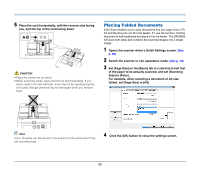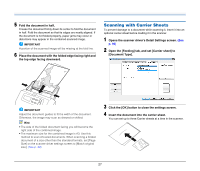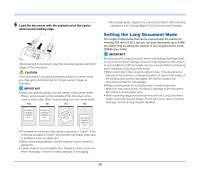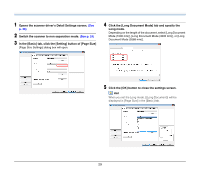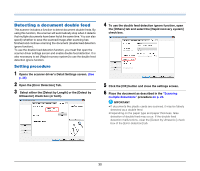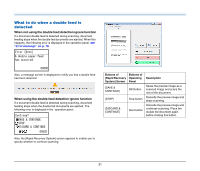Canon imageFORMULA DR-M260 User Guide - Page 28
Setting the Long Document Mode, Load the document with the sealed end of the carrier
 |
View all Canon imageFORMULA DR-M260 manuals
Add to My Manuals
Save this manual to your list of manuals |
Page 28 highlights
5 Load the document with the sealed end of the carrier sheet as the leading edge. After placing the document, align the document guides with both edges of the document. CAUTION If the document is not placed properly inside the carrier sheet, you may get a document jam or not get a scan image as intended. IMPORTANT • Insert documents straight into the center of the carrier sheet. Proper scanning will not be possible if the document is too close to either side, tilted, or protruding from the carrier sheet. Yes No No No • As a rough guide, replace the carrier sheet after 1,000 scanning operations with a single 80g/m2 (22 lb bond) sheet inserted. Setting the Long Document Mode The length of documents that can be scanned with the scanner is normally 356 mm (14.02"), but you can scan documents up to 5,588 mm (220") long by setting the scanner to the Long Document mode (200dpi gray scale). IMPORTANT By selecting the Long Document mode and setting the [Page Size] on the scanner driver settings screen to Auto-detection, documents of up to 5,588 mm (220") in length can be scanned. Note the following when using the Long Document mode: • When scanning in the Long Document mode, if the document is placed on the scanner in a skewed position, it may hit the edges of the feeding area and be damaged. Be careful to place the document so that it is not skewed. • When scanning with the Long Document mode, paper jam detection may react slowly, resulting in damage to the document. Be careful to avoid paper jams. • When scanning large-sized documents with the Long Document mode, scanning may be slower. Errors also occur due to memory shortage, and scanning may be disabled. • The maximum thickness that can be scanned is 127g/m2. If the thickness exceeds 127g/m2, the scanner may break down due to problems such as paper jam. • When scanning passports, use the optional carrier sheet for passports. • Carrier sheet is a consumable item. Replace it with a new one when necessary, if there is visible damage or smudging. 28