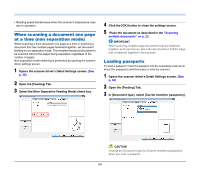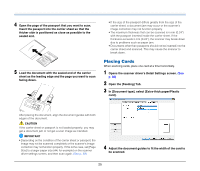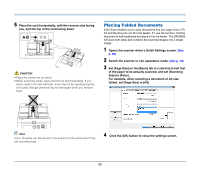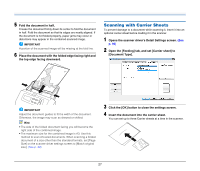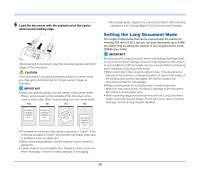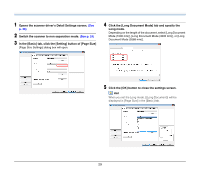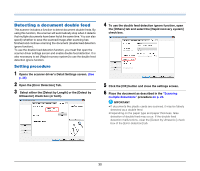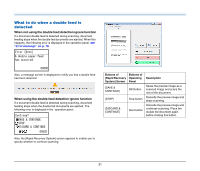Canon imageFORMULA DR-M260 User Guide - Page 29
Long mode., Click the [OK] button to close the settings screen.
 |
View all Canon imageFORMULA DR-M260 manuals
Add to My Manuals
Save this manual to your list of manuals |
Page 29 highlights
1 Opens the scanner driver's Detail Settings screen. (See p. 36) 2 Switch the scanner to non separation mode. (See p. 24) 3 In the [Basic] tab, click the [Setting] button of [Page Size] [Page Size Settings] dialog box will open. 4 Click the [Long Document Mode] tab and specify the Long mode. Depending on the length of the document, select [Long Document Mode (1000 mm)], [Long Document Mode (3000 mm)], or [Long Document Mode (5588 mm)]. 5 Click the [OK] button to close the settings screen. Hint When you set the Long mode, [(Long Document)] will be displayed in [Page Size] in the [Basic] tab. 29

29
1
Opens the scanner driver's Detail Settings screen.
(See
p. 36)
2
Switch the scanner to non separation mode.
(See p. 24)
3
In the [Basic] tab, click the [Setting] button of [Page Size]
[Page Size Settings] dialog box will open.
4
Click the [Long Document Mode] tab and specify the
Long mode.
Depending on the length of the document, select [Long Document
Mode (1000 mm)], [Long Document Mode (3000 mm)], or [Long
Document Mode (5588 mm)].
5
Click the [OK] button to close the settings screen.
Hint
When you set the Long mode, [(Long Document)] will be
displayed in [Page Size] in the [Basic] tab.