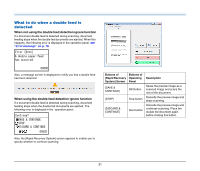Canon imageFORMULA DR-M260 User Guide - Page 36
Setting the Scanner Driver, Configuration and Functions of the Scanner Driver
 |
View all Canon imageFORMULA DR-M260 manuals
Add to My Manuals
Save this manual to your list of manuals |
Page 36 highlights
Setting the Scanner Driver When you load the driver for the first time, the selected scanner and a dialog for selecting the default paper size are displayed. Hint • These settings will apply when [Default] is clicked in the ISIS driver dialog box. • For the TWAIN driver, the default size will be set to A4 and this cannot be modified. When you scan a document in an ISIS compatible or TWAIN compatible application, open the scanner driver and configure the scanning conditions and other settings. This section describes the configuration and functions of the scanner driver. Configuration and Functions of the Scanner Driver The scanner driver consists of the following tabs. Hint For details on the setting screen, see the Help of the scanner driver. Click the [Help] button of the driver to display help related to the corresponding tab or dialog box. [Basic] tab Configure basic scanning conditions such as the mode, page size, resolution, and scanning side. Click [Setting] button of [Paper Size], to set the scan area and the custom paper size registration and long mode. Hint Depending on the ISIS compatible application, the application may have its own screen for setting scanning conditions. If the scanner driver is opened in such an application, setting items related to the functions provided by the scanner driver other than scanning conditions will be displayed on the [Basic] tab. 36