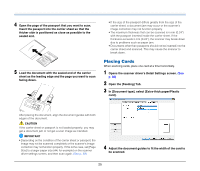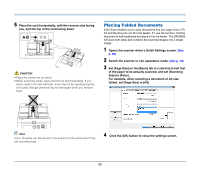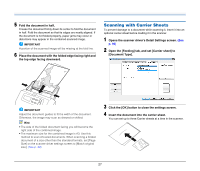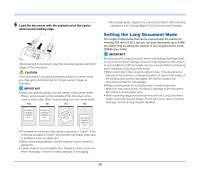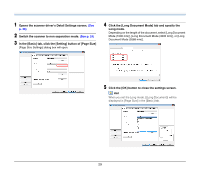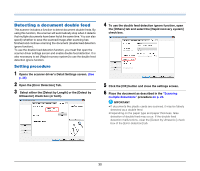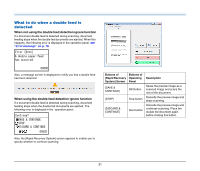Canon imageFORMULA DR-M260 User Guide - Page 30
Detecting a document double feed, Setting procedure
 |
View all Canon imageFORMULA DR-M260 manuals
Add to My Manuals
Save this manual to your list of manuals |
Page 30 highlights
Detecting a document double feed This scanner includes a function to detect document double feeds. By using this function, the scanner will automatically stop when it detects that multiple documents have been fed at the same time. You can also specify whether to save the scanned image after scanning has finished and continue scanning the document (double feed detection ignore function). To use the double feed detection function, you must first open the scanner driver settings screen and enable double feed detection. It is also necessary to set [Rapid recovery system] to use the double feed detection ignore function. Setting procedure 1 Opens the scanner driver's Detail Settings screen. (See p. 36) 2 Open the [Error Detection] Tab. 3 Select either the [Detect by Length] or the [Detect by Ultrasonic] check box (or both). 4 To use the double feed detection ignore function, open the [Others] tab and select the [Rapid recovery system] check box. 5 Click the [OK] button and close the settings screen. 6 Place the document as described in the "Scanning multiple documents" procedure on p. 22. IMPORTANT • If documents like plastic cards are scanned, it may be falsely detected as a double feed. • Depending on the paper type and paper thickness, false detection of double feed may occur. If the double feed detection malfunctions, clear the [Detect by Ultrasonic] check box of the [Error detection] tab. 30