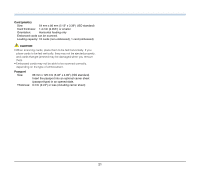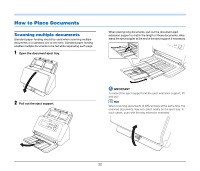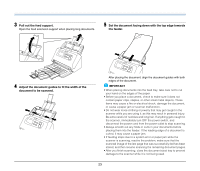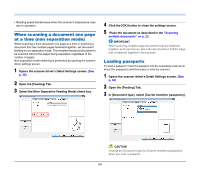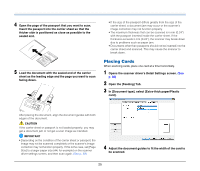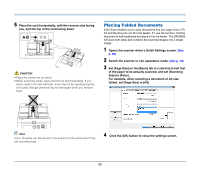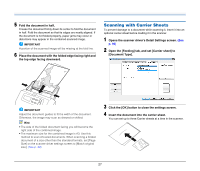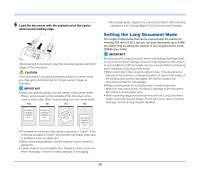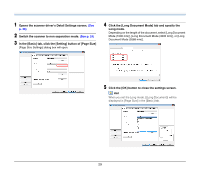Canon imageFORMULA DR-M260 User Guide - Page 24
When scanning a document one at a time (non separation mode), Loading passports
 |
View all Canon imageFORMULA DR-M260 manuals
Add to My Manuals
Save this manual to your list of manuals |
Page 24 highlights
• Reading speed will decrease when the scanner's temperature rises due to operation. When scanning a document one page at a time (non separation mode) When scanning a thick document one page at a time or scanning a document that has multiple pages fastened together, set document feeding to non separation mode. This enables the placed document to be scanned without the pages being separated, regardless of the number of pages. Non separation mode switching is performed by opening the scanner driver settings screen. 1 Opens the scanner driver's Detail Settings screen. (See p. 36) 2 Open the [Feeding] Tab. 3 Select the [Non Separation Feeding Mode] check box. 4 Click the [OK] button to close the settings screen. 5 Place the document as described in the "Scanning multiple documents" on p. 22. IMPORTANT When scanning multiple page documents that are fastened together, such as invoices, place the documents so that the edge that is fastened together is facing down. Loading passports To scan a passport, insert the passport into the separately sold carrier sheet (for passports) and then place it onto the scanner. 1 Opens the scanner driver's Detail Settings screen. (See p. 36) 2 Open the [Feeding] Tab. 3 In [Document type], select [Carrier sheet(for passports)]. CAUTION Change the [Document type] to [Carrier sheet(for passports)] when you scan a passport. 24