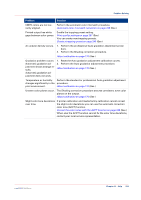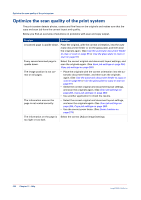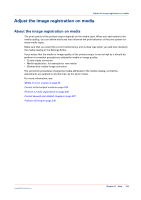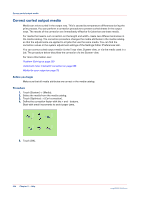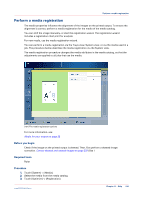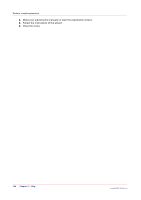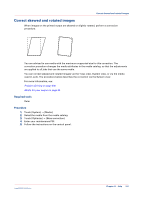Canon imagePRESS C800 imagePRESS C800 Series Operation Guide - Page 232
Optimize the scan quality of the print system
 |
View all Canon imagePRESS C800 manuals
Add to My Manuals
Save this manual to your list of manuals |
Page 232 highlights
Optimize the scan quality of the print system Optimize the scan quality of the print system The print system detects photos, rasters and fine lines on the originals and makes sure that the copy and scan job have the correct layout and quality. Below you find an overview of solutions on problems with scan and copy output. Problem Solution A scanned page is upside down. Place the original, with the correct orientation, into the auto- matic document feeder or on the glass plate, and then scan the originals again. (See Use the automatic document feeder to copy or scan on page 89 or Use the glass plate to copy or scan on page 91) Every second scanned page is upside down. Select the correct original and document layout settings, and scan the originals again. (See Scan job settings on page 264, Copy job settings on page 260) The image position is not correct on all pages. • Place the originals with the correct orientation into the au- tomatic document feeder, and then scan the originals again. (See Use the automatic document feeder to copy or scan on page 89 or Use the glass plate to copy or scan on page 91) • Select the correct original and document layout settings, and scan the originals again. (See Scan job settings on page 264, Copy job settings on page 260) • Use another application to check the results. The information area on the page is not scaled correctly. • Select the correct original and document layout settings, and scan the originals again. (See Scan job settings on page 264, Copy job settings on page 260) • Use the correct zoom factor. (See Zoom function on page 274) The information on the page is Select the correct [Adjust image] settings. too light or too dark. 232 Chapter 11 - Help imagePRESS C800 Series