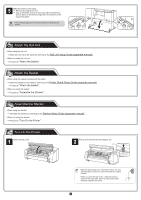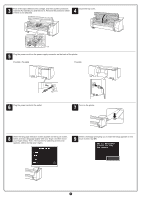Canon imagePROGRAF TX-3000 MFP T36 imagePROGRAF TX-4000 / TX-3000 / TX-2000 Se - Page 10
Load the Paper, Manual, Coated papers
 |
View all Canon imagePROGRAF TX-3000 MFP T36 manuals
Add to My Manuals
Save this manual to your list of manuals |
Page 10 highlights
Load the Paper Load the paper for adjustment. 1 Tap OK. Tap Manual. 2 Open the top cover and lift the release lever. • Do not touch the linear scale (A), Important carriage shaft (B), or ink tube stabilizer (C). Touching them may cause damage. B CA 3 Insert the paper for adjustment between the platen (A) and paper retainer (B) in portrait orientation with the printed side of the paper facing up. Only one sheet of paper is needed. B A When using the TX-2000 without the printer stand • Check that there is nothing under the printer. Important If there is anything under the printer, it may cause scratches on the paper or paper jams, and you might not be able to adjust the print head correctly. 4 Load the paper aligned with the paper alignment lines (A) to ensure that the paper is not crooked, and align the leading edge of the paper with the front side of the line (B). 5 Lower the release lever to lock the paper and close the top cover. 6 The screen for selecting the paper type appears. Tap the type of paper you loaded. In this case, tap Coated papers then Coated papers. B • If The paper is loaded askew. appears, Note repeat steps 2 to 5. A 10