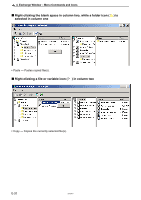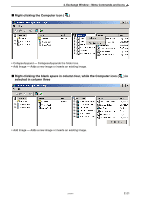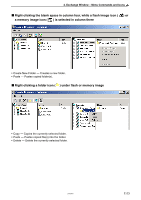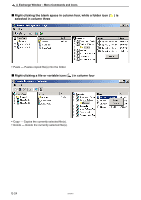Casio CLASSPad300 User Manual - Page 21
Right-clicking the blank space in column two, while a ClassPad icon, selected in column one, Right-
 |
UPC - 079767161071
View all Casio CLASSPad300 manuals
Add to My Manuals
Save this manual to your list of manuals |
Page 21 highlights
4. Exchange Window - Menu Commands and Icons k Right-clicking the blank space in column two, while a ClassPad icon ( ) is selected in column one • Disconnect - Disconnects the currently selected ClassPad from the ClassPad Manager. • New Folder - Creates a new folder on the currently selected ClassPad. • Paste - Pastes copied folder(s) on the currently selected ClassPad. k Right-clicking a folder icon ( ) under a ClassPad icon • Copy - Copies the folder. • Paste - Pastes copied file(s) into the folder. 20050901 E-19

E-19
20050901
4. Exchange Window – Menu Commands and Icons
k
Right-clicking the blank space in column two, while a ClassPad icon (
) is
selected in column one
• Disconnect — Disconnects the currently selected ClassPad from the ClassPad Manager.
• New Folder — Creates a new folder on the currently selected ClassPad.
• Paste — Pastes copied folder(s) on the currently selected ClassPad.
k
Right-clicking a folder icon (
) under a ClassPad icon
• Copy — Copies the folder.
• Paste — Pastes copied file(s) into the folder.