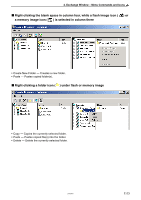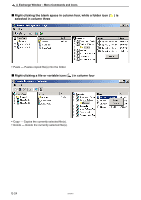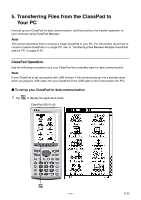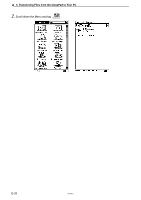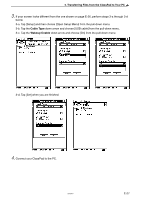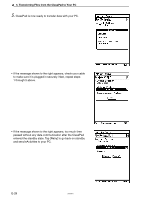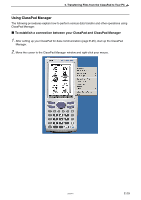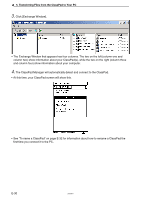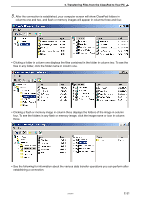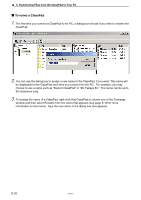Casio CLASSPad300 User Manual - Page 30
through 5 above., to make sure it is plugged in securely. Next, repeat steps
 |
UPC - 079767161071
View all Casio CLASSPad300 manuals
Add to My Manuals
Save this manual to your list of manuals |
Page 30 highlights
5. Transferring Files from the ClassPad to Your PC 5. ClassPad is now ready to transfer data with your PC. • If the message shown to the right appears, check your cable to make sure it is plugged in securely. Next, repeat steps 1 through 5 above. • If the message shown to the right appears, too much time passed without any data communication after the ClassPad entered the standby state. Tap [Retry] to go back on standby and send eActivities to your PC. E-28 20050901

E-28
20050901
5.
Transferring Files from the ClassPad to Your PC
5
.
ClassPad is now ready to transfer data with your PC.
• If the message shown to the right appears, too much time
passed without any data communication after the ClassPad
entered the standby state. Tap [Retry] to go back on standby
and send eActivities to your PC.
• If the message shown to the right appears, check your cable
to make sure it is plugged in securely. Next, repeat steps
1 through 5 above.