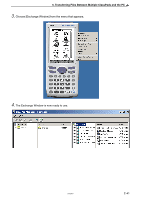Casio CLASSPad300 User Manual - Page 48
To disconnect the ClassPads from the ClassPad Manager
 |
UPC - 079767161071
View all Casio CLASSPad300 manuals
Add to My Manuals
Save this manual to your list of manuals |
Page 48 highlights
6. Transferring Files Between Multiple ClassPads and the PC 3. Drag the files from column two to the appropriate folder on the destination ClassPad. • To verify that transfer was successful, click the folder on the destination ClassPad. k To disconnect the ClassPads from the ClassPad Manager 1. In column one, right-click the ClassPad you want to disconnect. 2. On the menu that appears, choose [Disconnect]. 3. Repeat steps 1 and 2 for each ClassPad you wish to disconnect. Note If you close the Exchange Window, any connected ClassPads will be disconnected and the "Complete!" dialog box will appear on the display. E-46 20050901

E-46
20050901
6.
Transferring Files Between Multiple ClassPads and the PC
3
.
Drag the files from column two to the appropriate folder on the destination ClassPad.
• To verify that transfer was successful, click the folder on the destination ClassPad.
k
To disconnect the ClassPads from the ClassPad Manager
1
.
In column one, right-click the ClassPad you want to disconnect.
2
.
On the menu that appears, choose [Disconnect].
3
.
Repeat steps 1 and 2 for each ClassPad you wish to disconnect.
Note
If you close the Exchange Window, any connected ClassPads will be disconnected and the
“Complete!” dialog box will appear on the display.