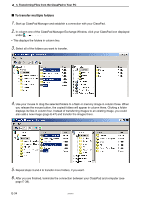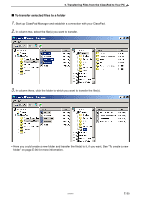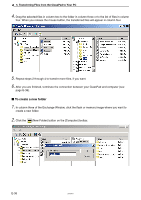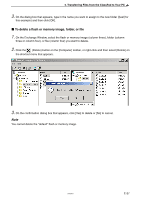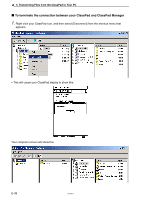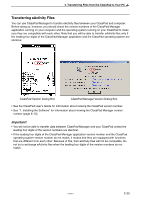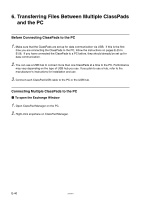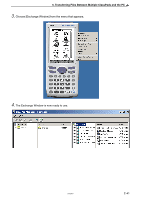Casio CLASSPad300 User Manual - Page 41
Transferring eActivity Files, Important
 |
UPC - 079767161071
View all Casio CLASSPad300 manuals
Add to My Manuals
Save this manual to your list of manuals |
Page 41 highlights
5. Transferring Files from the ClassPad to Your PC Transferring eActivity Files You can use ClassPad Manager to transfer eActivity files between your ClassPad and computer. Before doing so, however, you should check the version numbers of the ClassPad Manager application running on your computer and the operating system running on your ClassPad to make sure they are compatible with each other. Note that you will be able to transfer eActivity files only if the leading four digits of the ClassPad Manager application and the ClassPad operating system are identical. ClassPad Version Dialog Box ClassPad Manager Version Dialog Box • See the ClassPad User's Guide for information about viewing the ClassPad version number. • See "1. Installing the Software" for information about viewing the ClassPad Manager version number (page E-13). Important! • You will not be able to transfer data between ClassPad Manager and your ClassPad unless the leading four digits of the version numbers are identical. • If the leading four digits of the ClassPad Manager application version number and the ClassPad operating system version number do not match, it means that they are equipped with functions that are different from each other. Because of this, their eActivity files will not be compatible. Do not try to exchange eActivity files when the leading four digits of the version numbers do not match. 20050901 E-39