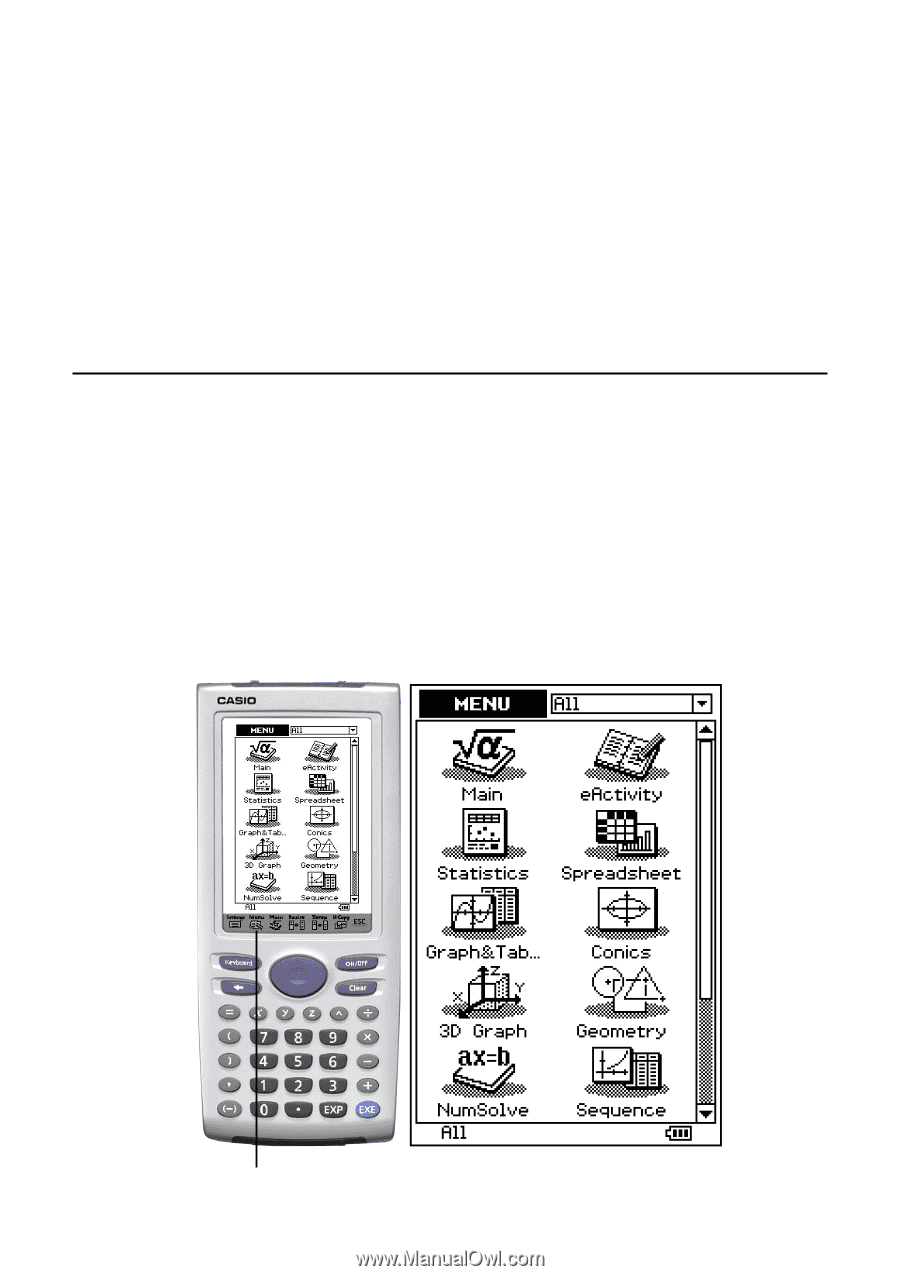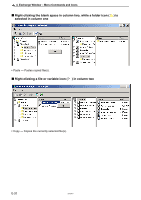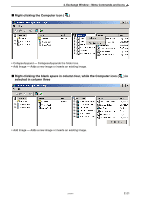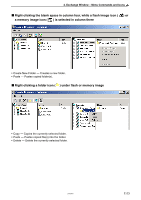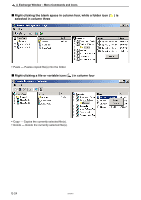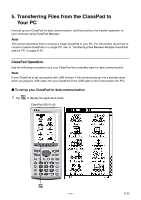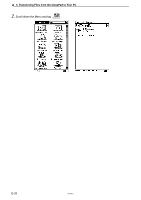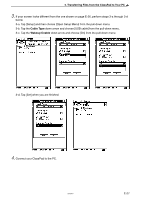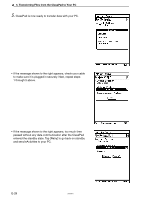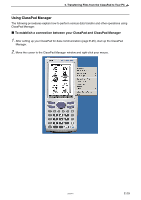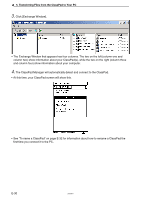Casio CLASSPad300 User Manual - Page 27
Transferring Files from the ClassPad to Your PC, ClassPad Operation - classpad 300
 |
UPC - 079767161071
View all Casio CLASSPad300 manuals
Add to My Manuals
Save this manual to your list of manuals |
Page 27 highlights
5. Transferring Files from the ClassPad to Your PC First set up your ClassPad for data communication, and then perform the transfer operation on your computer using ClassPad Manager. Note This section describes how to connect a single ClassPad to your PC. For information about how to connect multiple ClassPads to a single PC, see "6. Transferring Files Between Multiple ClassPads and the PC" on page E-40. ClassPad Operation Use the following procedure to put your ClassPad into a standby state for data communication. Note If your ClassPad is set up properly with USB chosen, it will automatically go into a standby state when you plug the USB cable into your ClassPad (if the USB cable is first connected to the PC). k To set up your ClassPad for data communication 1. Tap m to display the application menu. ClassPad 300 PLUS m 20050901 E-25