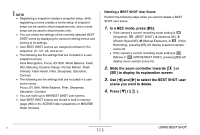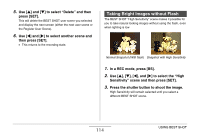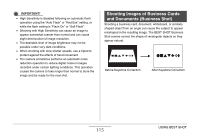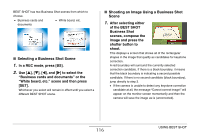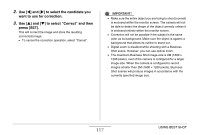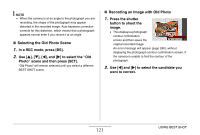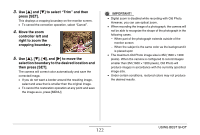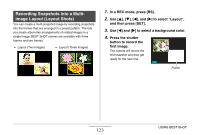Casio EX-Z1200 Owners Manual - Page 118
Shooting ID Photographs, Selecting the ID Photo Scene, Shooting an Image Using the ID Photo Scene
 |
UPC - 079767622770
View all Casio EX-Z1200 manuals
Add to My Manuals
Save this manual to your list of manuals |
Page 118 highlights
Shooting ID Photographs You can use this procedure to shoot a portrait and then print it out in a variety of different standard ID photo sizes. The following are the ID photo sizes that are included on the printout. 30 × 24mm, 40 × 30mm, 45 × 35mm, 50 × 40mm, 55 × 45mm ■ Selecting the ID Photo Scene 1. In a REC mode, press [BS]. 2. Use [S], [T], [W], and [X] to select the "ID Photo" scene and then press [SET]. ID Photo will remain selected until you select a different BEST SHOT scene. ■ Shooting an Image Using the ID Photo Scene 1. On the monitor screen, compose the image by positioning the subject within the on-screen frame and then press the shutter button to shoot an initial temporary image. • The initial temporary image is not saved in memory. The final image is saved in memory when you perform step 3, below. 118 USING BEST SHOT