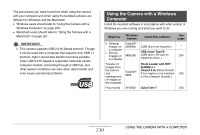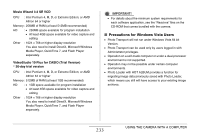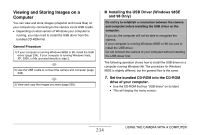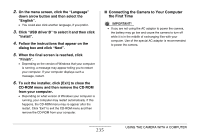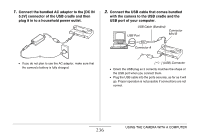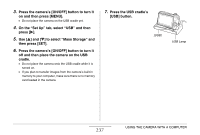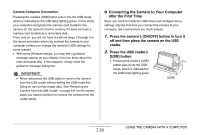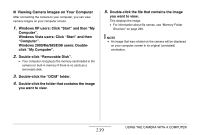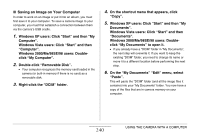Casio EX-Z1200 Owners Manual - Page 235
Connecting the Camera to Your Computer, the First Time, Follow the instructions that appear on
 |
UPC - 079767622770
View all Casio EX-Z1200 manuals
Add to My Manuals
Save this manual to your list of manuals |
Page 235 highlights
2. On the menu screen, click the "Language" down arrow button and then select the "English". • You could also click another language, if you prefer. 3. Click "USB driver B" to select it and then click "Install". 4. Follow the instructions that appear on the dialog box and click "Next". 5. When the final screen is reached, click "Finish". • Depending on the version of Windows that your computer is running, a message may appear telling you to restart your computer. If your computer displays such a message, restart. 6. To exit the installer, click [Exit] to close the CD-ROM menu and then remove the CD-ROM from your computer. • Depending on what version of Windows your computer is running, your computer may restart automatically. If this happens, the CD-ROM menu may re-appear after the restart. Click "Exit" to exit the CD-ROM menu and then remove the CD-ROM from your computer. ■ Connecting the Camera to Your Computer the First Time IMPORTANT! • If you are not using the AC adaptor to power the camera, the battery may go low and cause the camera to turn off while it is in the middle of exchanging files with your computer. Use of the special AC adaptor is recommended to power the camera. 235 USING THE CAMERA WITH A COMPUTER