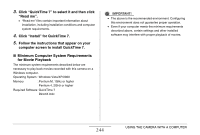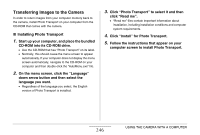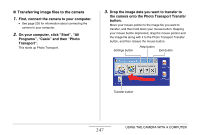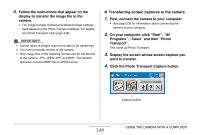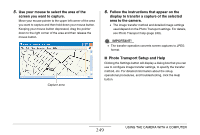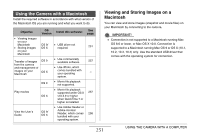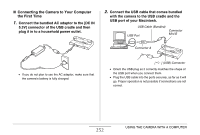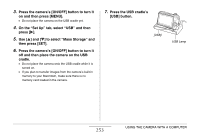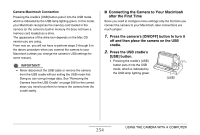Casio EX-Z1200 Owners Manual - Page 249
Photo Transport Setup and Help, area to the camera.
 |
UPC - 079767622770
View all Casio EX-Z1200 manuals
Add to My Manuals
Save this manual to your list of manuals |
Page 249 highlights
5. Use your mouse to select the area of the screen you want to capture. Move your mouse pointer to the upper left corner of the area you want to capture and then hold down your mouse button. Keeping your mouse button depressed, drag the pointer down to the right corner of the area and then release the mouse button. Capture area 6. Follow the instructions that appear on the display to transfer a capture of the selected area to the camera. • The image transfer method and detailed image settings used depend on the Photo Transport settings. For details, see Photo Transport help (page 249). IMPORTANT! • The transfer operation converts screen captures to JPEG format. ■ Photo Transport Setup and Help Clicking the Settings button will display a dialog box that you can use to configure image transfer settings, to specify the transfer method, etc. For detailed information about the setup, operational procedures, and troubleshooting, click the Help button. 249 USING THE CAMERA WITH A COMPUTER