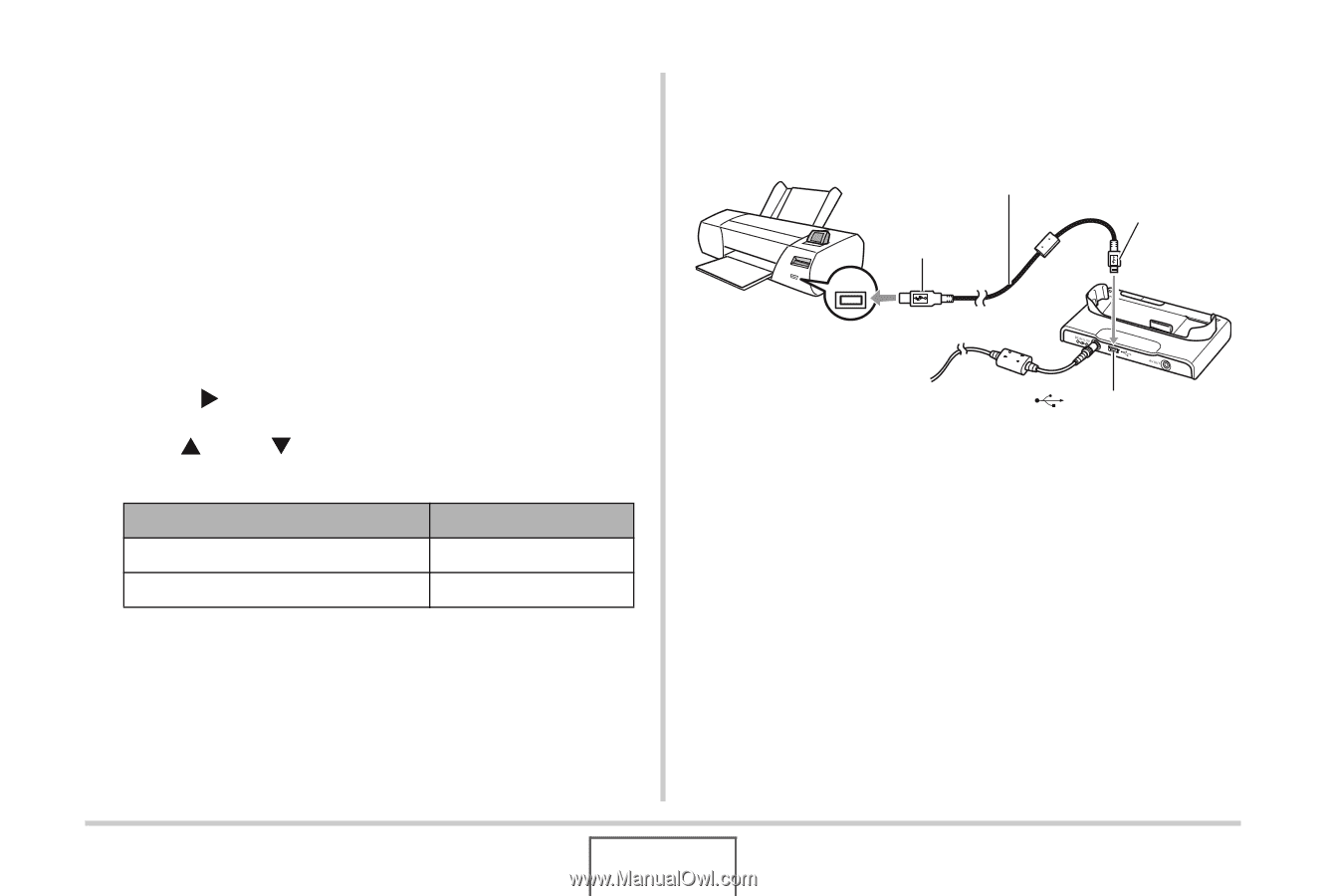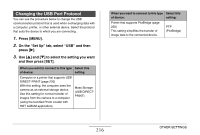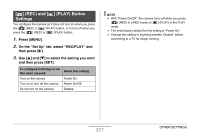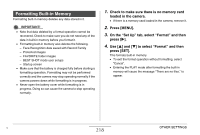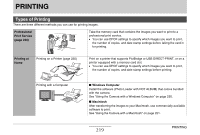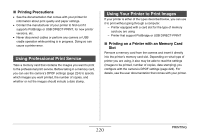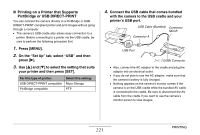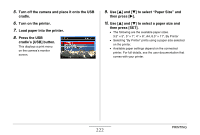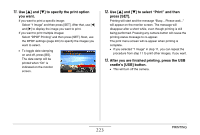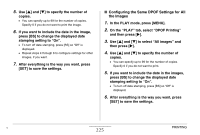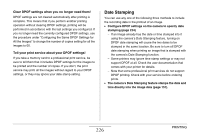Casio EX-Z1200 Owners Manual - Page 221
Printing on a Printer that Supports, PictBridge or USB DIRECT-PRINT
 |
UPC - 079767622770
View all Casio EX-Z1200 manuals
Add to My Manuals
Save this manual to your list of manuals |
Page 221 highlights
■ Printing on a Printer that Supports PictBridge or USB DIRECT-PRINT You can connect the camera directly to a PictBridge or USB DIRECT-PRINT compliant printer and print images without going through a computer. • The camera's USB cradle also allows easy connection to a printer. Before connecting to a printer via the USB cradle, be sure to perform the following procedure first. 1. Press [MENU]. 2. On the "Set Up" tab, select "USB" and then press [X]. 3. Use [S] and [T] to select the setting that suits your printer and then press [SET]. For this type of printer: USB DIRECT-PRINT compatible PictBridge compatible Select this setting: Mass Storage PTP 4. Connect the USB cable that comes bundled with the camera to the USB cradle and your printer's USB port. USB Cable (Bundled) Connector Mini-B Connector A USB USB Port [ ] (USB) Connector • Also, connect the AC adaptor to the cradle and plug the adaptor into an electrical outlet. • If you do not plan to use the AC adaptor, make sure that the camera's battery is fully charged. • Nothing appears on the camera's monitor screen if the camera is on the USB cradle while the bundled AV cable is connected to the cradle. Be sure to disconnect the AV cable from the cradle if you want to use the camera's monitor screen to view images. 221 PRINTING