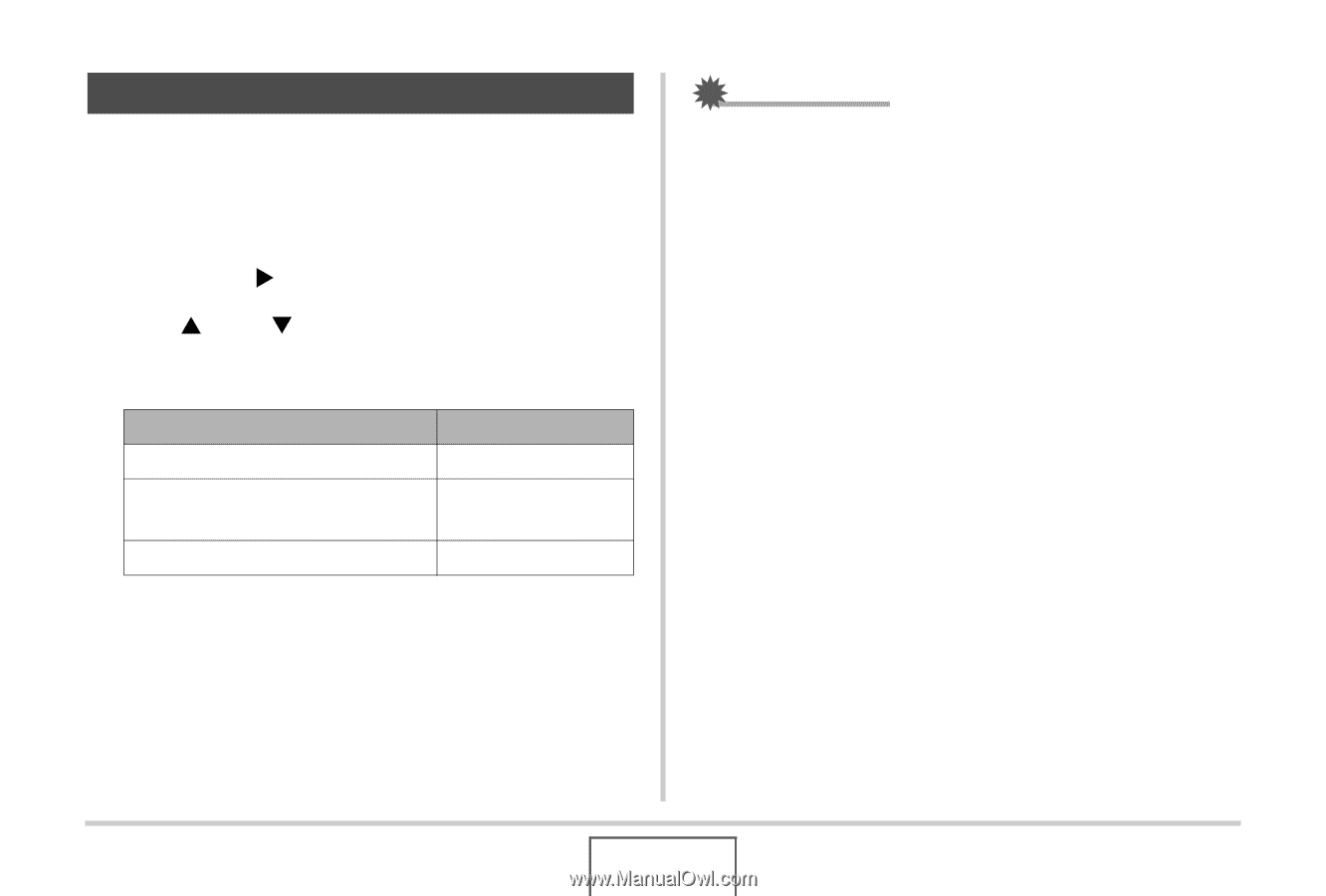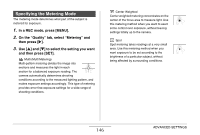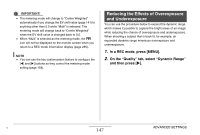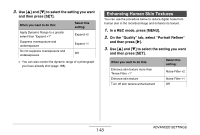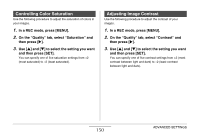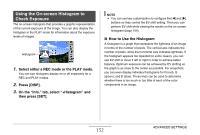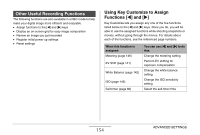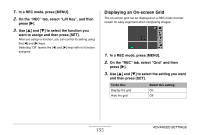Casio EX-Z1200 Owners Manual - Page 151
Date Stamping Snapshots, In a REC mode, press [MENU]., On the Set Up tab, select Timestamp
 |
UPC - 079767622770
View all Casio EX-Z1200 manuals
Add to My Manuals
Save this manual to your list of manuals |
Page 151 highlights
Date Stamping Snapshots You can have the snapshot's recording date only, or date and time stamped in the lower right corner of the image. 1. In a REC mode, press [MENU]. 2. On the "Set Up" tab, select "Timestamp" and then press [X]. 3. Use [S] and [T] to select the setting you want and then press [SET]. Example: December 24, 2007, 1:25 p.m. To do this: Select this setting: Display the date only (2007/12/24) Date Display the date and time (2007/ Date&Time 12/24 1:25pm) Display nothing Off IMPORTANT! • Even if you do not stamp the date and/or time with Timestamp, you can do so later using the DPOF function and the printing software function (page 226). • Once date and time information is stamped in a print, it cannot be edited or deleted. • Use the "Date Style" setting (page 212) to specify the Year/ Month/Day format of the date. • The recording date and time are determined in accordance with the camera's clock settings (pages 11, 211) when the snapshot is recorded. • Digital zoom is not supported while date stamping is turned on. • Date stamping is not supported for the following types of images. - Some BEST SHOT images (Auto Framing, Business cards and documents, White board, etc., Old Photo, ID Photo) - Zoom Continuous Shutter 151 ADVANCED SETTINGS