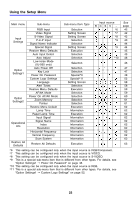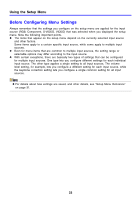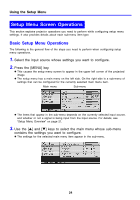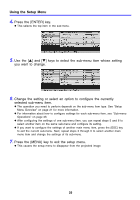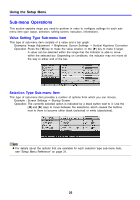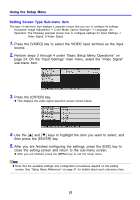Casio XJ-560 Owners Manual - Page 27
Setting Screen Type Sub-menu Item
 |
View all Casio XJ-560 manuals
Add to My Manuals
Save this manual to your list of manuals |
Page 27 highlights
Using the Setup Menu Setting Screen Type Sub-menu Item This type of sub-menu item displays a separate screen that you use to configure its settings. Examples: Image Adjustment J Color Mode; Option Settings1 J Language, etc. Operation: The following example shows how to configure settings for Input Settings J Video Signal, S-Video Signal 1. Press the [VIDEO] key to select the VIDEO input terminal as the input source. 2. Perform steps 2 through 4 under "Basic Setup Menu Operations" on page 24. On the "Input Settings" main menu, select the "Video Signal" sub-menu item. 3. Press the [ENTER] key. z This displays the video signal selection screen shown below. 4. Use the [S] and [T] keys to highlight the item you want to select, and then press the [ENTER] key. 5. After you are finished configuring the settings, press the [ESC] key to close the setting screen and return to the sub-menu screen. z After you are finished, press the [MENU] key to exit the setup menu. z Note that the available settings and configuration procedures depend on the setting screen. See "Setup Menu Reference" on page 31 for details about each sub-menu item. 27