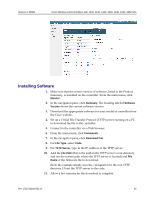Cisco 1230AG Configuration Guide - Page 20
For WPA2-Enterprise 802.1X, under
 |
View all Cisco 1230AG manuals
Add to My Manuals
Save this manual to your list of manuals |
Page 20 highlights
VIEW Certified Configuration Guide b. For WPA-PSK, under WPA+WPA2 Parameters: i. Select the WPA-Policy check box. ii. Select the TKIP check box for WPA Encryption. iii. At Auth Key Mgmt select PSK from the drop-down list. The PSK Format may be selected as ASCII or HEX for both WPA-PSK and WPA2-PSK policies. c. For WPA2-Enterprise (802.1X), under WPA+WPA2 Parameters: i. Select the WPA2 Policy check box. ii. Select the AES check box for WPA2 Encryption. iii. At Auth Key Mgmt, select 802.1X+CCKM from the drop- down list. 11. Under the Advanced tab a Set the DTIM to 2 for the radio that corresponds to the SpectraLink Wireless Telephone configuration. b Ensure the Enable Session Timeout box is unchecked. c Uncheck the Client Load Balancing and Client Band Select boxes. 20 PN: 1725-36192-001_H