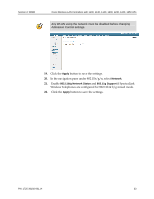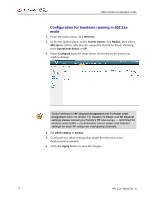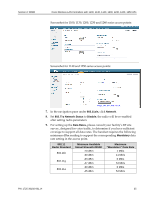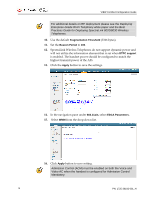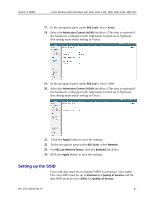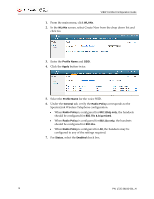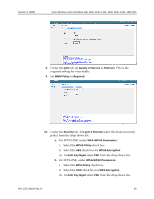Cisco 1230AG Configuration Guide - Page 38
WLANs, Profile Name, Apply, General, Radio, Policy, 11b/g only, 11a only, Status
 |
View all Cisco 1230AG manuals
Add to My Manuals
Save this manual to your list of manuals |
Page 38 highlights
VIEW Certified Configuration Guide 1. From the main menu, click WLANs. 2. In the WLANs screen, select Create New from the drop down list and click Go. 3. Enter the Profile Name and SSID. 4. Click the Apply button twice. 5. Select the Profile Name for the voice SSID. 6. Under the General tab, verify the Radio Policy corresponds to the SpectraLink Wireless Telephone configuration. When Radio Policy is configured for 802.11b/g only, the handsets should be configured for 802.11b & b/g mixed. When Radio Policy is configured for 802.11a only, the handsets should be configured for 802.11a. When Radio Policy is configured for All, the handsets may be configured to any of the settings required. 7. For Status, select the Enabled check box. 38 PN: 1725-36192-001_H